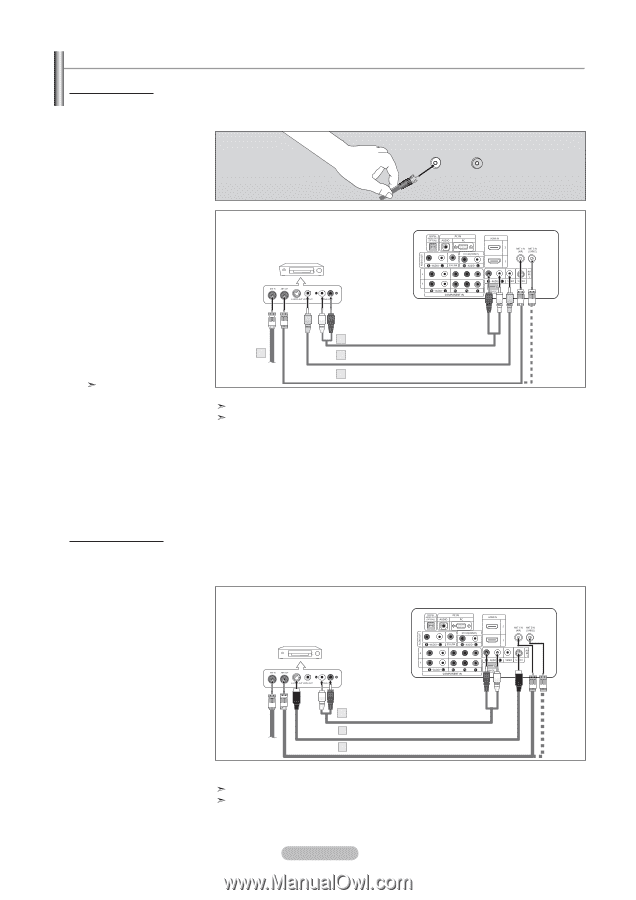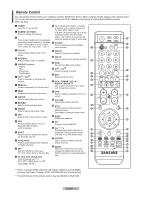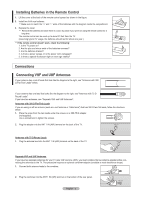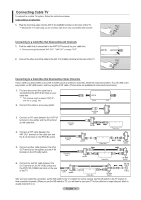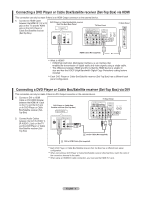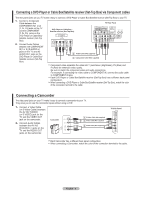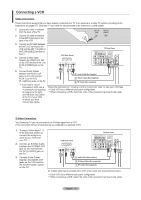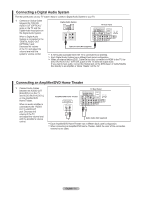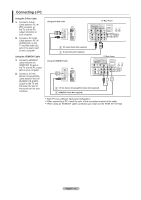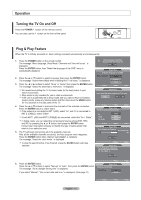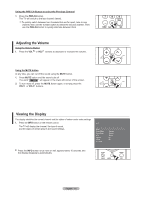Samsung LN-T3753H Quick Guide (easy Manual) (ver.1.0) (English) - Page 12
Connecting a VCR, S-Video Connection
 |
View all Samsung LN-T3753H manuals
Add to My Manuals
Save this manual to your list of manuals |
Page 12 highlights
Connecting a VCR Video Connection These instructions assume that you have already connected your TV to an antenna or a cable TV system (according to the instructions on pages 6-7). Skip step 1 if you have not yet connected to an antenna or a cable system. 1. Unplug the cable or antenna from the back of the TV. 2. Connect the cable or antenna to the ANT IN terminal on the back of the VCR. 3. Connect an RF Cable between the ANT OUT terminal on the VCR and the ANT 1 IN (AIR) or ANT 2 IN (CABLE) terminal on the TV. 4. Connect a Video Cable between the VIDEO OUT jack on the VCR and the AV IN 1 (or AV IN 2) [VIDEO] jack on the TV. 5. Connect Audio Cables between the AUDIO OUT jacks on the VCR and the AV IN 1 (or AV IN 2) [R- AUDIO-L] jacks on the TV. If you have a "mono" (non-stereo) VCR, use a Y-connector (not supplied) to hook up to the right and left audio input jacks of the TV. If your VCR is stereo, you must connect two cables. VCR Rear Panel ANT 1 IN (AIR) ANT 2 IN (CABLE) TV Rear Panel 5 Audio Cable (Not supplied) 2 4 Video Cable (Not supplied) 3 RF Cable (Not supplied) Follow the instructions in "Viewing a VCR or Camcorder Tape" to view your VCR tape. Each VCR has a different back panel configuration. When connecting a VCR, match the color of the connection terminal to the cable. S-Video Connection Your Samsung TV can be connected to an S-Video signal from a VCR. (This connection delivers a better picture as compared to a standard VCR.) 1. To begin, follow steps 1-3 in the previous section to connect the antenna or cable to your VCR and your TV. 2. Connect an S-Video Cable between the S-VIDEO OUT jack on the VCR and the AV IN1 [S-VIDEO] jack on the TV. 3. Connect Audio Cables between the AUDIO OUT jacks on the VCR and the AV IN1 [R-AUDIO-L] jacks on the TV. VCR Rear Panel TV Rear Panel 3 Audio Cable (Not supplied) 2 S-Video Cable (Not supplied) 1 RF Cable (Not supplied) An S-Video cable may be included with a VCR. (If not, check your local electronics store.) Each VCR has a different back panel configuration. When connecting a VCR, match the color of the connection terminal to the cable. English - 10