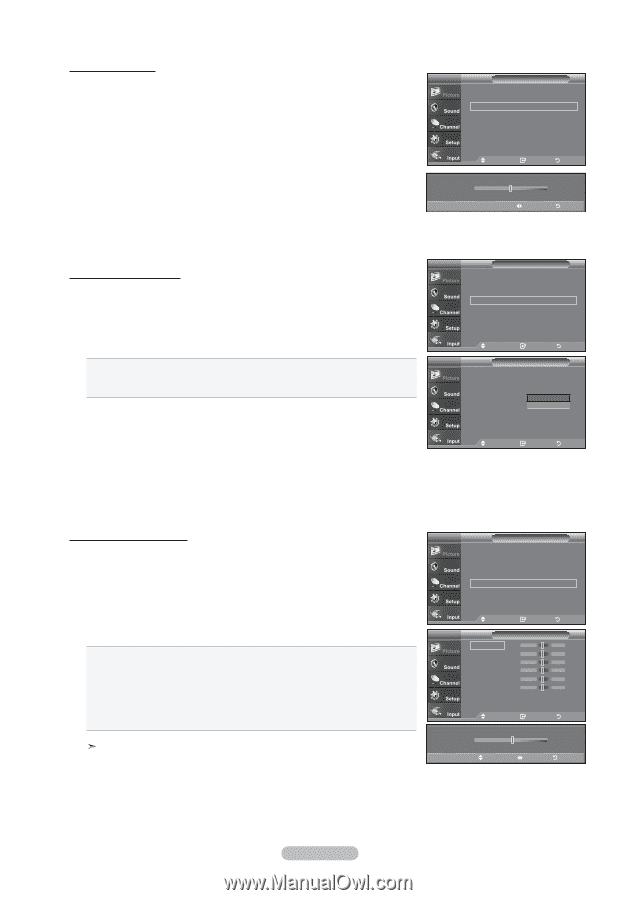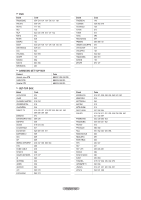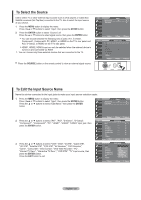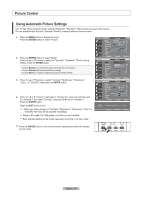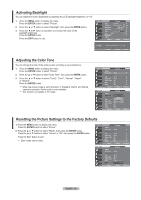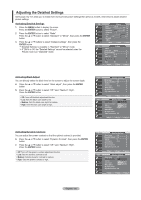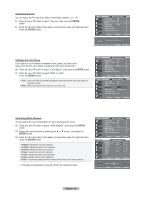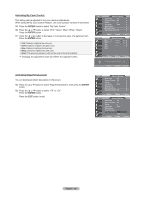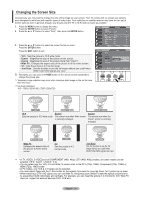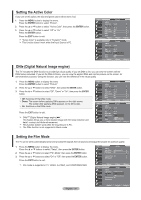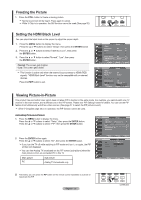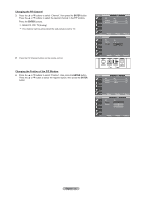Samsung LN-T3753H Quick Guide (easy Manual) (ver.1.0) (English) - Page 29
Activating Gamma, ENTER, Changing the Color Space, Activating White Balance, English - 27, R-Offset - default
 |
View all Samsung LN-T3753H manuals
Add to My Manuals
Save this manual to your list of manuals |
Page 29 highlights
Activating Gamma You can adjust the Primary Color (Red, Green Blue) Intensity. (-3 ~ +3) 8. Press the ▲ or ▼ button to select "Gamma", then press the ENTER button. 9. Press the ◄ or ► button to decrease or increase the value of a particular item. Press the ENTER button. TV Detailed Settings Black Adjust : Off ► Dynamic Contrast : Off ► Gamma : 0 ► Color Space : Auto ► White Balance ► My Color Control ► Edge Enhancement : Off ► Move Enter Return Gamma Adjust 0 Return Changing the Color Space Color space is a color matrix composed of red, green, and blue colors. Select your favorite color space to experience the most natural color. 10. Press the ▲ or ▼ button to select "Color Space", then press the ENTER button. 11. Press the ▲ or ▼ button to select "Wide" or "Auto". Press the ENTER button. Auto : Auto Color Space automatically adjusts to the most natural color tone based on program sources. Wide : Wide Color Space offers deep and rich color tone. TV Detailed Settings Black Adjust : Off ► Dynamic Contrast : Off ► Gamma : 0 ► Color Space : Auto ► White Balance ► My Color Control ► Edge Enhancement : Off ► Move Enter Return TV Detailed Settings Black Adjust : Off Dynamic Contrast : Off Gamma : 0 Color Space : AAutuoto White Balance Wide My Color Control Edge Enhancement : Off Move Enter Return Activating White Balance You can adjust the color temperature for more natural picture colors. 12. Press the ▲ or ▼ button to select "White Balance", then press the ENTER button. 13. Select the required option by pressing the ▲ or ▼ button, then press the ENTER button. 14. Press the ◄ or ► button to decrease or increase the value of a particular item. Press the ENTER button. R-Offset: Adjusts the red color darkness. G-Offset: Adjusts the green color darkness. B-Offset: Adjusts the blue color darkness. R-Gain: Adjusts the red color brightness. G-Gain: Adjusts the green color brightness. B-Gain: Adjusts the blue color brightness. Reset: The previously adjusted white balance will be reset to the factory defaults. Changing the adjustment value will refresh the adjusted screen. TV Detailed Settings Black Adjust : Off ► Dynamic Contrast : Off ► Gamma : 0 ► Color Space : Auto ► White Balance ► My Color Control ► Edge Enhancement : Off ► Move Enter Return TV White Balance R-Offset 15 G-Offset 15 B-Offset 15 R-Gain 15 G-Gain 15 B-Gain 15 Reset Move Enter Return ▲ R-Offset ▼ Move Adjust 15 Return English - 27