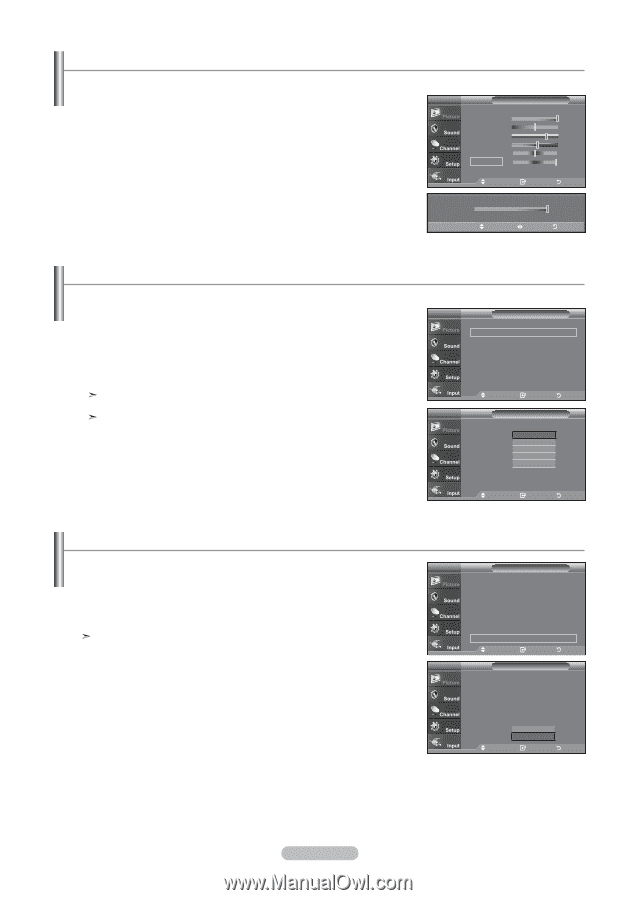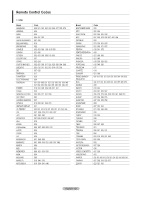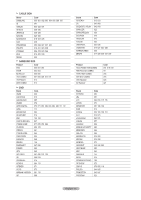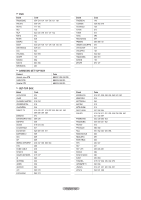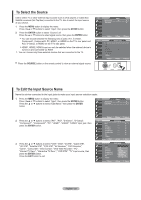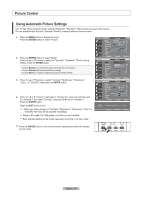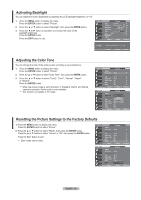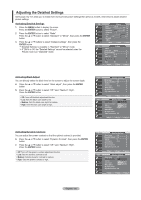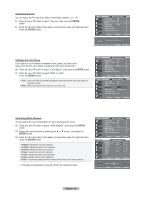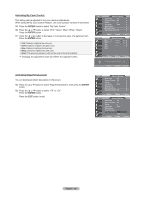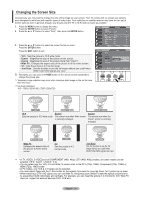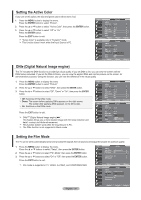Samsung LN-T3753H Quick Guide (easy Manual) (ver.1.0) (English) - Page 27
Activating Backlight, Adjusting the Color Tone, Resetting the Picture Settings to the Factory Defaults - lcd tv
 |
View all Samsung LN-T3753H manuals
Add to My Manuals
Save this manual to your list of manuals |
Page 27 highlights
Activating Backlight You can adjust the screen brightness by adjusting the LCD backlight brightness. (0~10) 1. Press the MENU button to display the menu. Press the ENTER button to select "Picture". 2. Press the ▲ or ▼ button to select "Backlight", then press the ENTER button. 3. Press the ◄ or ► button to decrease or increase the value of the backlight brightness. Press the ENTER button. Press the EXIT button to exit. TV Picture Mode : Dynamic ► Contrast 100 Brightness 45 Sharpness 75 Color 55 Tint G 50 R 50 Backlight 10 ▼More Move Enter Return 5 Bac6klight Move Adjust 10 Return Adjusting the Color Tone You can change the color of the entire screen according to your preference. 1. Press the MENU button to display the menu. Press the ENTER button to select "Picture" 2. Press the ▲ or ▼ button to select "Color Tone", then press the ENTER button. 3. Press the ▲ or ▼ button to select "Cool2", "Cool1", "Normal", "Warm1", or "Warm2". Press the ENTER button. When the picture mode is set to Dynamic or Standard, Warm1 and Warm2 cannot be selected. Movie mode is only available. This function is available in PC mode. TV Picture ▲More Color Tone : Cool1 ► Detailed settings ► Size : 16 : 9 ► Digital NR : Auto ► Active Color : On ► DNIe : On ► Reset : OK ► Move Enter Return TV Picture ▲More Color Tone : Cool1Cool2 Detailed settings Cool1 Size : 16 : 9Normal Digital NR Active Color : : AOuntoWWaarrmm12 DNIe : On Reset : OK Move Enter Return Resetting the Picture Settings to the Factory Defaults 1. Press the MENU button to display the menu. TV Press the ENTER button to select "Picture". 2. Press the ▲ or ▼ button to select "Reset", then press the ENTER button. Press the ▲ or ▼ button to select "Cancel" or "OK" then press the ENTER button. Press the EXIT button to exit. Each mode can be reset. TV Picture ▲More Color Tone : Cool1 Detailed settings Size : 16 : 9 Digital NR : Auto Active Color : On DNIe : On Reset : OK Move Enter Picture ▲More Color Tone : Cool1 Detailed settings Size : 16 : 9 Digital NR : Auto Active Color : On DNIe OK Reset : CCananceclel Move Enter Return Return English - 25