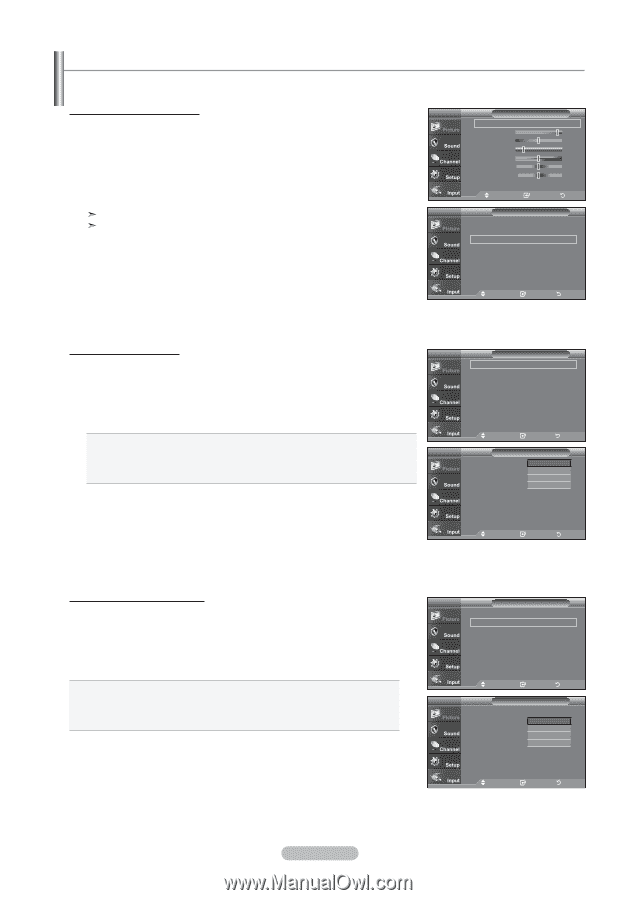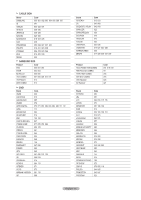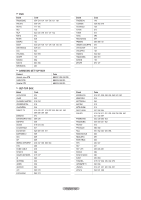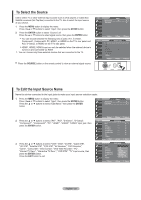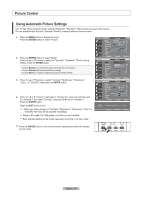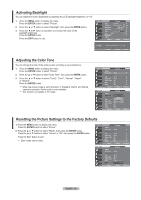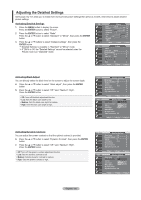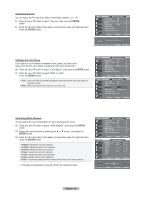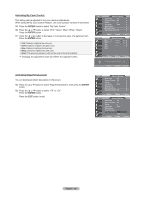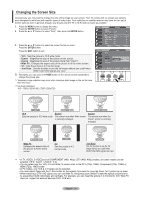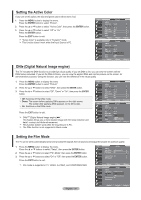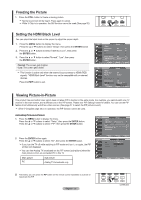Samsung LN-T3753H Quick Guide (easy Manual) (ver.1.0) (English) - Page 28
Adjusting the Detailed SettingsMove, Activating Detailed Settings, ENTER, Activating Black Adjust - model
 |
View all Samsung LN-T3753H manuals
Add to My Manuals
Save this manual to your list of manuals |
Page 28 highlights
Adjusting the Detailed Settings Samsung's new TVs allow you to make even more precise picture settings than previous models. See below to adjust detailed picture settings. Activating Detailed Settings 1. Press the MENU button to display the menu. Press the ENTER button to select "Picture". 2. Press the ENTER button to select "Mode" Press the ▲ or ▼ button to select "Standard" or "Movie", then press the ENTER button. 3. Press the ▲ or ▼ buttons to select "Detailed settings", then press the ENTER button. Detailed Settings is available in "Standard" or "Movie" mode. If "DNI"e is Off, the "Detailed Settings" cannot be selected when the Picture mode is in "Standard" mode. TV Picture Mode : Movie ► Contrast 80 Brightness 50 Sharpness 20 Color 50 Tint G 50 R 50 Backlight : 5 ▼More Move Enter Return TV Picture ▲More Color Tone : Warm2 ► Detailed settings ► Size : 16 : 9 ► Digital NR : Auto ► Active Color : Off ► DNIe : Off ► Reset : OK ► Move Enter Return Activating Black Adjust You can directly select the black level on the screen to adjust the screen depth. 4. Press the ▲ or ▼ button to select "Black adjust", then press the ENTER button. 5. Press the ▲ or ▼ button to select "Off","Low","Medium","High". Press the ENTER button. Off: Turns off the black adjustment function. Low: Sets the black color depth to low. Medium: Sets the black color depth to medium. High: Sets the black color depth to high. Move Enter Return TV Detailed Settings Black Adjust : Off ► Dynamic Contrast : Off ► Gamma : 0 ► Color Space : Auto ► White Balance ► My Color Control ► Edge Enhancement : Off ► Move Enter Return TV Detailed Settings Black Adjust : OOffff Dynamic Contrast : OLffow Gamma Medium Color Space : AuHtiogh White Balance My Color Control Edge Enhancement : Off Move Enter Return Activating Dynamic Contrast You can adjust the screen contrast so that the optimal contrast is provided. 6. Press the ▲ or ▼ button to select "Dynamic Contrast", then press the ENTER button. 7. Press the ▲ or ▼ button to select "Off","Low","Medium","High". Press the ENTER button. Off: Turns off the dynamic contrast adjustment function. Low: Sets the dynamic contrast to low. Medium: Sets the dynamic contrast to medium. High: Sets the dynamic contrast to high. TV Detailed Settings Black Adjust : Off ► Dynamic Contrast : Off ► Gamma : 0 ► Color Space : Auto ► White Balance ► My Color Control ► Edge Enhancement : Off ► Move Enter Return TV Detailed Settings Black Adjust : Off Dynamic Contrast : OOffff Gamma : Low Color Space : AuMtoedium White Balance High My Color Control Edge Enhancement : Off Move Enter Return English - 26