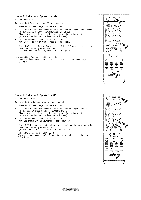Samsung LN-T4669FX Owners Instructions - Page 25
Picture Control, Using Automatic Picture Settings
 |
View all Samsung LN-T4669FX manuals
Add to My Manuals
Save this manual to your list of manuals |
Page 25 highlights
Picture Control Using Automatic Picture Settings Your TV has Three automatic picture settings ("Dynamic", "Standard" and "Movie") that are preset at the factory. You can activate either Dynamic_ Standard, Movie by making a selection from the menu. t. Press the MENU button to display the menu. Press the ENTER button_to select "Picture". Press the ENTER button to select "Mode". Press the A or V button to select the "Dynamic", "Standard", "Movie" picture setting. Press the ENTER button. , ChooseDynamicto increasetheclarityandsharpnessof thepicture. _'ChooseStandardfor the standardfactorysettings. * ChooseMoviefor a naturalimagewithout pictureenhancements. Press the A or 'V button to select "Contrast", "Brightness", "Sharpness", "Color", "Tint(G/R)" or "Backlight", then press the ENTER button. Press the 4 or =,-button to decrease or increase the value of a particular item. For example, if you select "Contrast", pressing the _,- button increases it. Press the ENTER button. Press the EXIT button to exit. When you make changes to "Contrast", "Brightness", "Sharpness", "Color", "Tint(G/R)" or "Backlight", the OSD will be adjusted accordingly. > When in PC mode, Tint, Sharpness and Color are not available. > Each adjusted setting will be stored separately according to its input mode. Press the P.MODE button on the remote control repeatedly to select the desired picture mode. L.) _MODE S,MOOE _ L.) _PSIZE