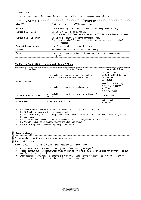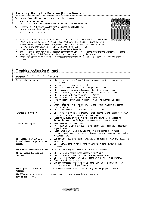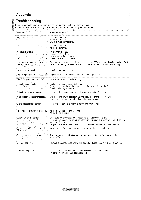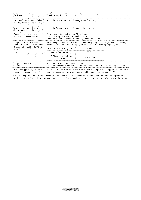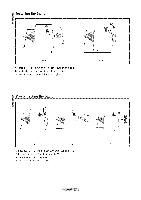Samsung LN-T4669FX Owners Instructions - Page 86
Auto Wall-Mount Adjustment Sold
 |
View all Samsung LN-T4669FX manuals
Add to My Manuals
Save this manual to your list of manuals |
Page 86 highlights
Auto Wall-Mount Adjustment (Soldseparately) Once the auto wall mount is installed, your TV's position can be easily adjusted. TV Rear Panel Auto Wall-Mount EX-UNK Cable (Not supplied) Enterinq the menu 1. Press the A T, 4 or I_ button on your remote control. The Walt Mount Adjustment screen is displayed. If the Wall Mount Adjustment screen is not displayed when clicking on a direction button while watching your TV, use the menu to display that screen. • Press the MENU butt on to display the menu. Press the A or T button to select 'Setup", then press the ENTER button. • Press the _, or T button to select 'Walt-Mount Adjustment", then press the ENTER button. Rememberin_l the Position 2. Adjust to the desired position using the A,'_,_,_ buttons. >- If you press an arrow button when no OSD is displayed on the TV screen, the Adjustment screen appears. Press the INFO button to reset. Press the ._ or _ button to select "Yes", then press the ENTER button. The position is initialized to the default setting. 3. Press the blue button. Press the A and _' buttons to select a save mode from either Position 1, Position 2 or Position 3 in order to save the current position. :_ To not save the current position, press the RETURN button. When selecting a save mode, you cannot use the Color buttons. 4. Press the ENTER button to save. :_ When Position1 is selected, the message "Current position saved as Position1" is displayed. 5. Press the ENTER button. >- The saved Position appears on the left side of the OSD. Movin_l to the remembered #osition 1. Complete Step 1 of"Entering the menu". 2. Pressing a Color (Red, Green, Yellow) button moves the auto wall mount to the saved position. >- You can move the waft mount to one of the 3 pre-set positions by pressing the Red (Position 1), Green (Position 2) or Yellow (Position 3) buttons. > If you adjust the positon after moving to a pre-set position, the position display wilt disappear. SLEEP SRS MTS _ >_ For installation, refer to the Installation Manual provided with the walt mount. >_ For product installation and the installation and moving of the wall mount, make sure to consult a specialized installation company. This installation manual is to be used when attaching the watl mount to a wall. When attaching to other building materials, please contact your nearest dealer. >- The auto walt mount will not work when Anynet + is operating.