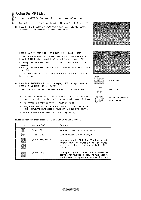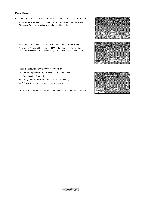Samsung LN-T4669FX Owners Instructions - Page 72
Press the INFO button to display the option Start Slide Show, Rotate, Zoom, List.
 |
View all Samsung LN-T4669FX manuals
Add to My Manuals
Save this manual to your list of manuals |
Page 72 highlights
Rotating. t. Complete Steps 1 to 3 of "Using the WISELINK Menu". (Refer to page 65) 2. Press the 4 or _,- button to move to "Photo", then press the ENTER button. The saved file information is displayed as a folder or file. 3. Press the A, T, 4 and t,, buttons to select a file, then press the ENTER button. Pressing the button over a photo thumbnail displays the photo in full screen. Press the INFO button to display the option (Start Slide Show, Rotate, Zoom, List). Press the A or T button to select "Rotate", then press the ENTER button. Press the A or _' button to select the required option (0°, 90°, 180°, 270°), then press the ENTER button. To exit WISELINK mode, press the WISELINK button on the remote control. >- The rotated file is not saved. >- The Zoom/Slide Show option is disabled when the Rotate option is selected. The Rotating function information icon (Displayed at the top left of the screen). Icon Current OSD Function Rotating (0 °) This rotates a photo to its original position Rotating (90 °) This rotates a photo by 90 degrees Rotating (!80 °) This rotates a photo by !80 degrees Rotating (270 °) This rotates a photo by 270 degrees