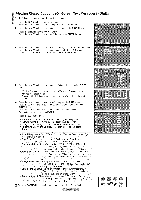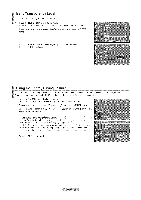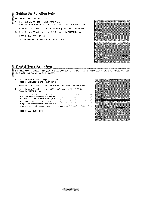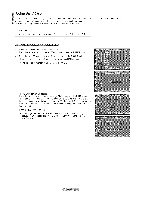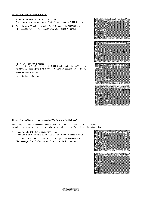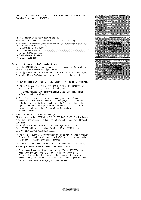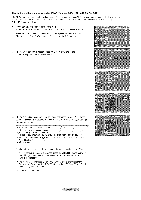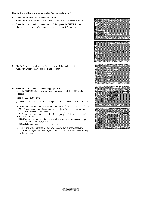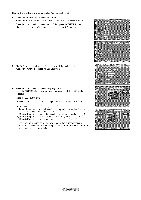Samsung LN-T4669FX Owners Instructions - Page 60
theAor_'button
 |
View all Samsung LN-T4669FX manuals
Add to My Manuals
Save this manual to your list of manuals |
Page 60 highlights
3, The"V-Chsipc"reewnilal ppeaPrr.esthseAor_'buttotonsele"cTt VParental Guidelintheespn",resthseENTEbRutton. 4, The"TVParenGtaulidelinscerse"ewnilal ppear. PresthseAor'_b' uttotonseleocnt eofthesixagebdasecdategories: t TV-YT: Children 7 and over • TV-G: General audience TV-PG: Parental guidance -TV-14: Viewers !4 and over • TV-MA: Mature audience 5, At this point, one of the TV-Ratings is selected. Press the ENTER button. Depending on your existing setup, the" _" symbol will be selected. (Blank = Unblocked, _ = Blocked) While "_" is selected, press the ENTER button to block or unblock the category. To select a different TV-Rating, press the A or T button and then repeat the process. >Allow all: Press to unlock all TV ratings. / Block all: Press to lock all TV ratings. > The TV-Y_TV-Y7, TV-G, TV-PG, TV-14 and TV-MA have additional options. See the next step to change any of the following sub-ratings: FV: Fantasy violence / D: Sexually Suggestive Dialog / L: Adult Language / S: Sexual situation / V: Violence > The V-Chip will automatically block certain categories that are "more restrictive". For example, if you block "TV-Y" category, then TV-Y7 will auto maticatly be blocked. Similarly, if you block the TV-G category, then all the cat egories in the "young adult" group wilt be blocked (TV-G, TV-PG, TV-14 and TV-MA). The sub-ratings (D, L S_V) work together similarly. (See next section.) 6, How to set the FV, D_L S and V sub-ratings. First, select one of these TV-Ratings: TV-Y, TV-Y7, TV-G, TV-PG, TV-14 or TV-MA (See Step 4) and press the 1_ button. The "_" symbol will be displayed for each sub-rating. While "_" is selected, press the ENTER button to go to a sub rating. Press ENTER to block the sub rating. To select a different TV-Rating, press the A or T button and then repeat the process. > The V-chip will automatically block certain categories that are "More restrictive". For example_ if you block "L" sub-rating in TV-PG, then the "L" sub-ratings in TV-14 and TV-MA will automatically be blocked. 7, Press the EXIT button to clear all the screens. (Or proceed to the next section_ and set up additional restrictions based on the MPAA codes.) > These categories consist of two separate groups: TV-Y and TV-Y7 (young children through age 7) and TV-G through TV-MA (everybody else). The restrictions for these two groups work independently: If a household includes very young children as well as young adults, the TV guidelines must be set up separately for each age group. (See next step.)