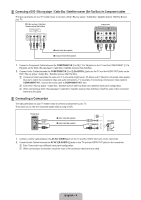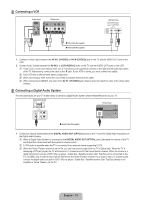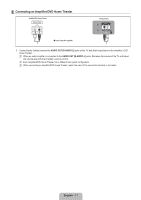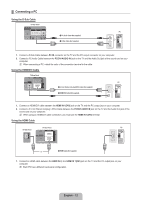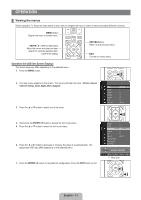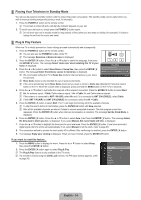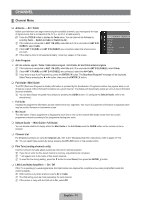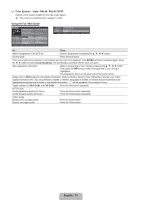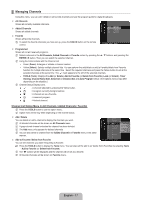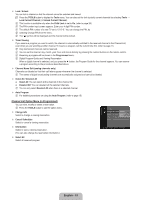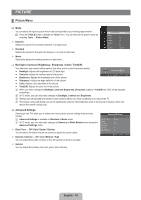Samsung LN32B460 User Manual - Page 16
Placing Your Television in Standby Mode, Plug & Play Feature, Set the Clock Mode. - manual
 |
UPC - 036725229884
View all Samsung LN32B460 manuals
Add to My Manuals
Save this manual to your list of manuals |
Page 16 highlights
¦ Placing Your Television in Standby Mode Your set can be placed in standby mode in order to reduce the power consumption. The standby mode can be useful when you wish to interrupt viewing temporarily (during a meal, for example). 1. Press the POWERP button on the remote control. N The screen is turned off and a red standby indicator appears on your set. 2. To switch your set back on, simply press the POWERP button again. N Do not leave your set in standby mode for long periods of time (when you are away on holiday, for example). It is best to unplug the set from the mains and aerial. ¦ Plug & Play Feature When the TV is initially powered on, basic settings proceed automatically and subsequently. 1. Press the POWERP button on the remote control. N You can also use the POWERP button on the TV. N The message Selecione o idioma do menu is displayed. 2. Press the ENTERE button. Press the ▲ or ▼ button to select the language, then press the ENTERE button. The message Select 'Home Use' when installing this TV in your home. is displayed. Plug & Play 3. Press the ◄ or ► button to select Store Demo or Home Use, then press the ENTERE Selecione o idioma do menu button. The message Select the Antenna source to memorize. is displayed. Idioma : Português ► N We recommend setting the TV to Home Use mode for the best picture in your home environment. E Entrar N Store Demo mode is only intended for use in retail environments. N If the unit is accidentally set to Store Demo mode and you want to return to Home Use (Standard): Press the volume button on the TV. When the volume OSD is displayed, press and hold the MENU button on the TV for 5 seconds. 4. Press the ▲ or ▼ button to memorize the channels of the selected connection. Press the ENTERE button to select Start. N Air: Air antenna signal. / Cable: Cable antenna signal. / Air + Cable: Air and Cable antenna signals. N If the antenna is connected to ANT 1 IN (AIR), select Air and if it is connected to ANT 2 IN (CABLE), select Cable. N If both ANT 1 IN (AIR) and ANT 2 IN (CABLE) are connected, select the Air + Cable. 5. Press the ENTERE button to select Start. The TV will begin memorizing all of the available channels. N To stop the search before it has finished, press the ENTERE button with Stop selected. N After all the available channels are stored, it starts to remove scrambled channels. The Auto program menu then reappears. Press the ENTERE button when channel memorization is complete. The message Set the Clock Mode. is displayed. 6. Press the ENTERE button. Press the ▲ or ▼ button to select Auto, then Press the ENTERE button. The message Select the time zone in which you live. is displayed. If you select Manual, Set current date and time. is displayed. 7. Press the ▲ or ▼ button to highlight the time zone for your local area. Press the ENTERE button. If you have received a digital signal, the time will be set automatically. If not, select Manual to set the clock. (refer to page 27) 8. The connection method to provide the best quality HD is offered. After confirming the method, press the ENTERE button. 9. The message Enjoy your viewing is displayed. When you have finished, press the ENTERE button. If you want to reset this feature... 1. Press the MENU button to display the menu. Press the ▲ or ▼ button to select Setup, then press the ENTERE button. 2. Press the ENTERE button again to select Plug & Play. N The Plug & Play feature is only available in the TV mode. N If a channel is locked using the Child Lock function, the PIN input window appears. (refer to page 28) Setup Plug & Play ► Language : English Time Caption Child Lock : On Change PIN Parental Lock English - 14