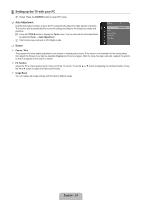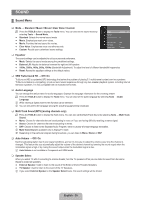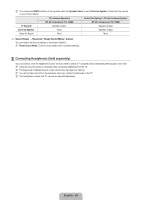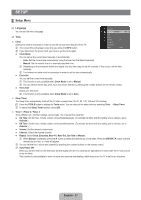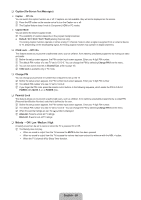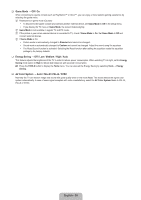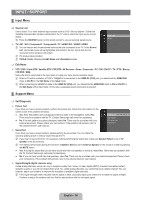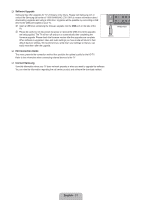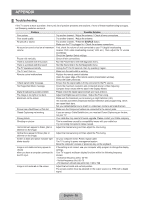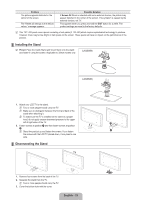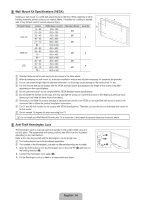Samsung LN32B460 User Manual - Page 31
Game Mode → Off / On, Energy Saving → Off / Low / Medium / High / Auto
 |
UPC - 036725229884
View all Samsung LN32B460 manuals
Add to My Manuals
Save this manual to your list of manuals |
Page 31 highlights
❑ Game Mode → Off / On When connecting to a game console such as PlayStation™ or Xbox™, you can enjoy a more realistic gaming experience by selecting the game menu. N Restrictions on game mode (Caution) • To disconnect the game console and connect another external device, set Game Mode to Off in the setup menu. • If you display the TV menu in Game Mode, the screen shakes slightly. N Game Mode is not available in regular TV and PC mode. N If the picture is poor when external device is connected to TV, check if Game Mode is On. Set Game Mode to Off and connect external devices. N If Game Mode is On: • Picture mode is automatically changed to Standard and cannot be changed. • Sound mode is automatically changed to Custom and cannot be changed. Adjust the sound using the equalizer. • The Reset Sound function is activated. Selecting the Reset function after setting the equalizer resets the equalizer settings to the factory defaults. ❑ Energy Saving → Off / Low / Medium / High / Auto This feature adjusts the brightness of the TV in order to reduce power consumption. When watching TV at night, set the Energy Saving mode option to High to reduce eye fatigue as well as power consumption. T Press the TOOLS button to display the Tools menu. You can also set the Energy Saving by selecting Tools → Energy Saving. ❑ AV Color System → Auto / PAL-M / PAL-N / NTSC Normally the TV can receive image and sound with good quality when in the mode Auto. This mode detects the signal color system automatically. In case of some signal reception with color unsatisfactory, select the AV Color System Mode to PAL-M, PAL-N or NTSC. English - 29