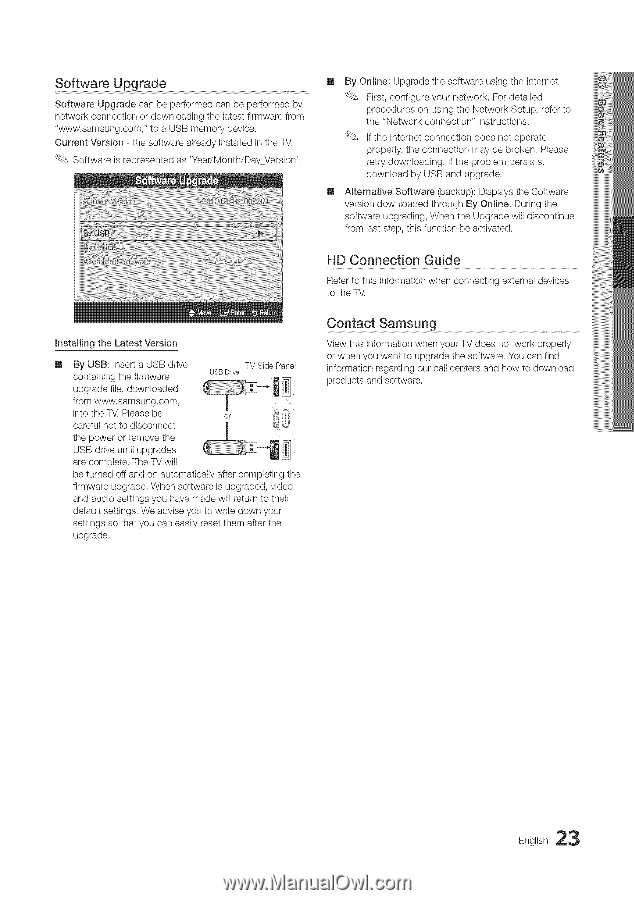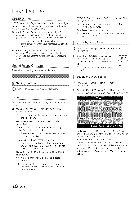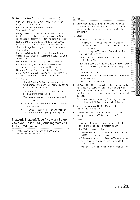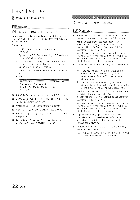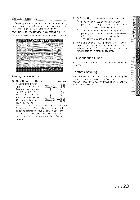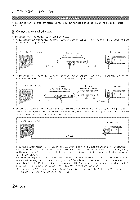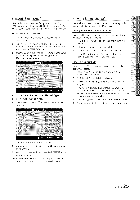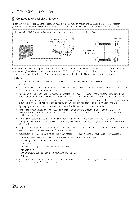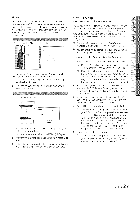Samsung LN40C630 User Manual - Page 23
Software, Upgrade, HD Connection, Guide, Contact, Samsung - firmware
 |
View all Samsung LN40C630 manuals
Add to My Manuals
Save this manual to your list of manuals |
Page 23 highlights
Software Upgrade Software Upgrade can be performed can be performed by network connection or downloading the latest firmware from "www.samsung,com," to a USB memory device. Current Version - the software already instaNed in the T\L Software is represented as 'Year/Month/Day_Version', [] By Online: Upgrade the software using the Internet. First, configure your network For detailed procedures on using the Network Setup, refer to the "Network connection" instructions. If the Internet connection does not operate properly, the connection may be broken, Please retry downloading. If the problem persists, download by USB and upgrade, [] Alternative Software (backup): Displays the Software version downloaded through By Online. During the software upgrading, When the Upgrade will discontinue from last step, this function be activated. HD Connection Guide Refer to this information when connecting external devices to the TV, mnstalling the Latest Version [] By USB: Insert a USB drive containing the firmware Tv Side Panel uss Drive upgrade file, downloaded from www,samsung,com, into the T_ZPlease be or careful not to disconnect the power or remove the USB drive until upgrades are complete, The TV will be turned off and on automatically after completing the firmware upgrade, When software is upgraded, video and audio settings you have made will return to their default settings, We advise you to write down your settings so that you can easily reset them after the upgrade, Contact Samsung View this information when your TV does not work properly or when you want to upgrade the software. You can find information regarding our call centers and how to download products and software, English 23