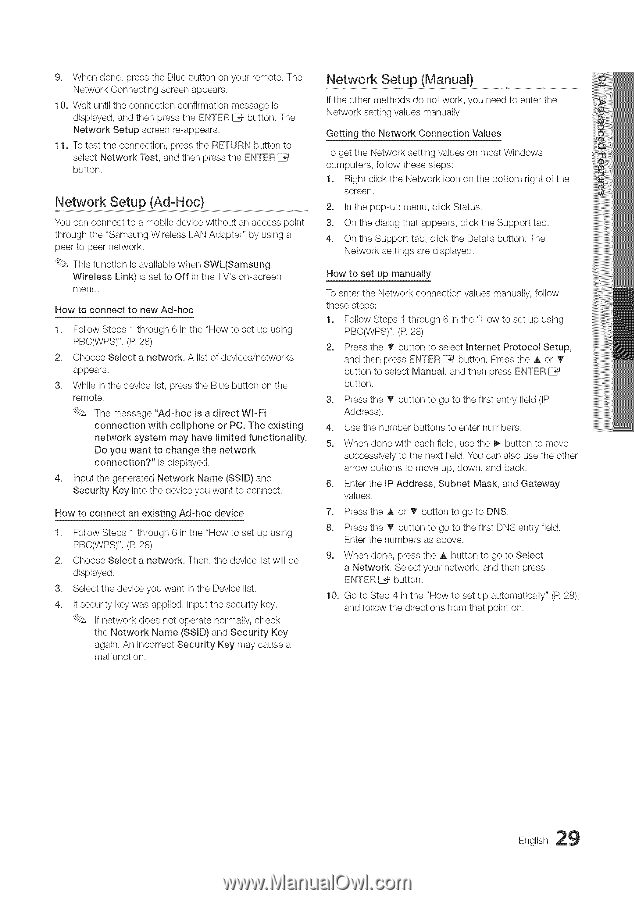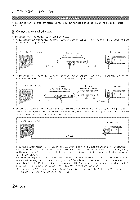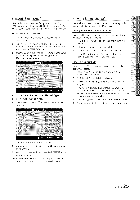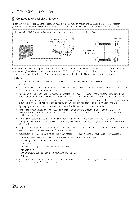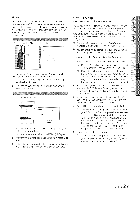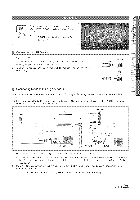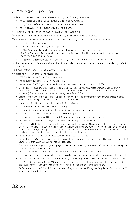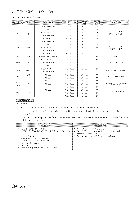Samsung LN40C630 User Manual - Page 29
Connecting
 |
View all Samsung LN40C630 manuals
Add to My Manuals
Save this manual to your list of manuals |
Page 29 highlights
9. Whednonep,resthseBlubeuttoonnyourremoTteh,e NetwoCroknnecsticnrgeeanppears, Network Setu p (Manual) 10.Wauitnttihl econnectcionfirmamtieosnsaisge If the other methods do not work, you need to enter the displayaenddt,henpresthseENTE_RbuttoTnh, e Network setting values manually, NetwoSrketuspcreeren-appears, Getting the Network Connection Values 11.Totesttheconnectpiorens,thseRETUbRuNttoton sebcNt etwoTrkesat,ndthenpresthseENTERIZ_ To get the Network setting values on most Windows button, computers, follow these steps: 1. Right click the Network icon on the bottom right of the screen, Network SetuP (Adl Hoc 2.......I.n..th..e...p.o..p..-u..p....m..e..n.u..,.c..li.c.k...S..t.a.t.u..s You can connect to a mobib device without an access point through the "Samsung Wireless LAN Adapter" by using a peer to peer network, This function is available when SWL(Samsung Wireless Link) is set to Off in the TV's on-screen menu. How to connect to new Ad-hoc 1. Follow Steps 1 through 6 in the "How to set up using PBO(WPS)", (R 28) 2. Choose Select a network, A list of devbes/networks appears, 3. Whib in the device list, press the Blue button on the remote, The message "Ad-hoc is a direct WPFi connection with cellphone or PC. The existing network system may have limited functionality. Do you want to change the network connection?"' is displayed, 4. Input the generated Network Name (SSmD)and Security Key into the device you want to connect 3. On the dialog that appears, click the Support tab, 4. On the Support tab, click the Details button, The Network settings are displayed, How to set up manually To enter the Network connection values manually, follow these steps: 1. Follow Steps 1 through 6 in the "How to set up using PBO(WPS)', (R 28) 2. Press the _' button to select Internet Protocol Setup, and then press EN°I°ERC_ button, Press the a, or _" button to select Manual, and then press ENTER _ button, 3. Press the T button to go to the first entry field (IP Address), 4. Use the number buttons to enter numbers, 5. When done with each field, use the _- button to move successively to the next field, You can also use the other arrow buttons to move up, down, and back, 6. Enter the IP Address, Subnet Mask, and Gateway values, How to connect an existing Ad-hoc device 1. Follow Steps 1 through 6 in the "How to set up using PBO(W!PS)",(R 28) 2. Choose Select a network, Then, the device list will be displayed, 3. Select the device you want in the Device list, 4. If security key was applied, input the security key, If network does not operate normally, check the Network Name (SSmD)and Security Key again, An incorrect Security Key may cause a malfunction, 7. Press the A or _" button to go to DNS, 8. Press the T button to go to the first DNS entry field, Enter the numbers as above, 9. When done, press the a, button to go to Select a Network Select your network, and then press ENTER _ button. 10. Go to Step 4 in the "How to set up automatically" (R 28), and follow the directions from that point on. English 29