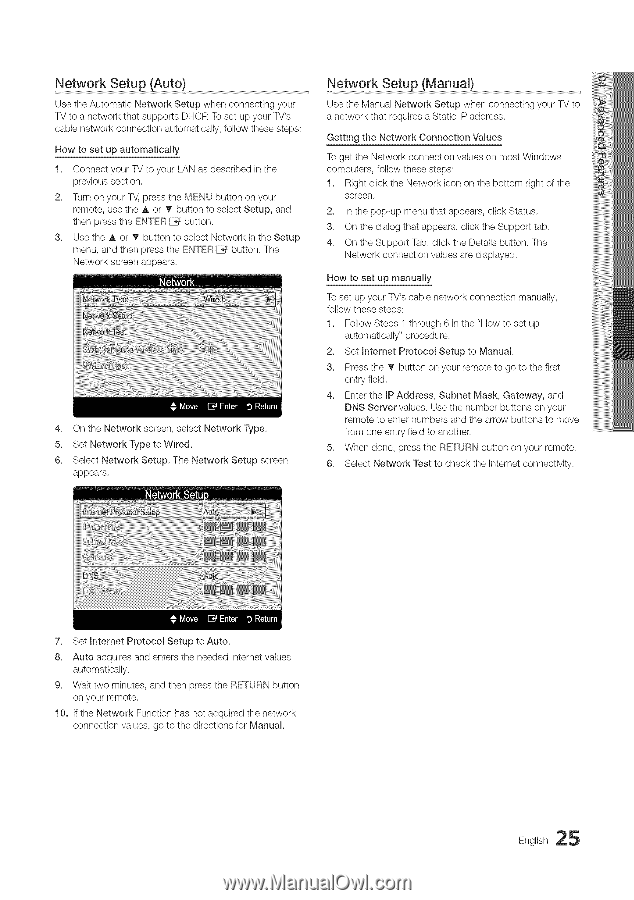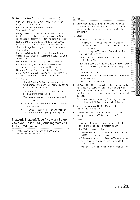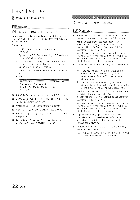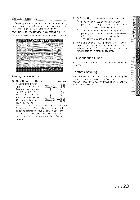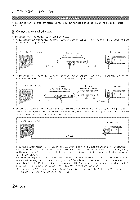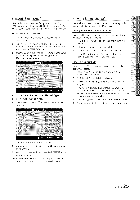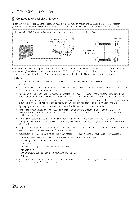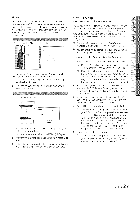Samsung LN40C630 User Manual - Page 25
Network, Setup, Manual - internet connection
 |
View all Samsung LN40C630 manuals
Add to My Manuals
Save this manual to your list of manuals |
Page 25 highlights
Network Setup (Auto) Use the Automatb Network Setup when connecting your TV to a network that supports DHCR To set up your T,,/'s cable network connection automatbally, follow these steps: How to set up automatically 1. Connect your TV to your LAN as described in the previous section. 2. Turn on your 7",7p, ress the MENU button on your remote, use the a, or I_ button to select Setup, and then press the ENTER C_ button. 3. Use the A or _' button to select Network in the Setup menu, and then press the EN°IERE_ button. The Network screen appears, 4. On the Network screen, select Network Type, 5. Set Network Type to Wired. 6. Select Network Setup, The Network Setup screen appears, Network Setup (Manual) Use the Manual Network Setup when connecting your TV to a network that requires a Statb IP address, Getting the Network Connection Values To get the Network connection values on most Windows computers, follow these steps: 1. Right click the Network ben on the bottom right of the screen, 2. In the pop-up menu that appears, click Status, 3. On the dialog that appears, click the Support tab. 4. On the Support Tab, click the Details button. The Network connection values are dispbyed, How to set up manually To set up your TV's cable network connection manually, follow these steps 1. Follow Steps 1 through 6 in the "How to set up automatbally" procedure. 2. Set hternet Protocol Setup to Manual, 3. Press the 'V button on your remote to go to the first entry field 4. Enter the mPAddress, Subnet Mask, Gateway, and DNS Server values Use the number buttons on your remote to enter numbers and the arrow buttons to move from one entry field to another. 5. When done, press the RETURN button on your remote 6. Select Network Test to check the Internet connectivity. 7. Set hternet Protocol Setup to Auto, 8. Auto acquires and enters the needed Internet values automatically, 9. Wait two minutes, and then press the RETURN button on your remote. 10. If the Network Function has not acquired the network connection values, go to the directions for Manual, English 25