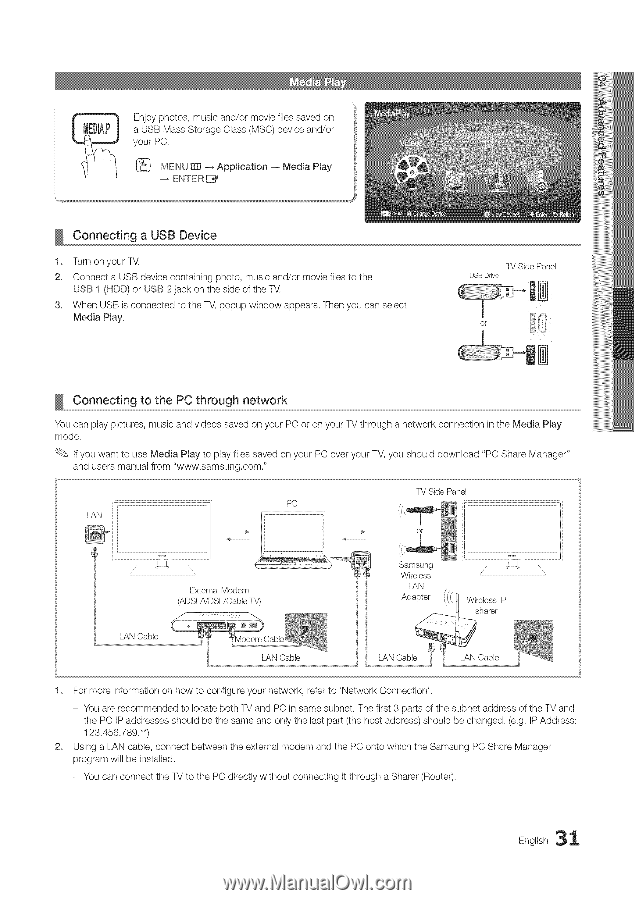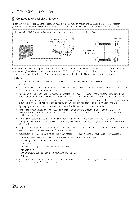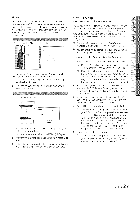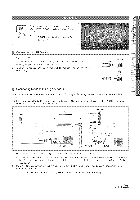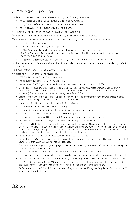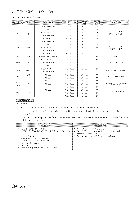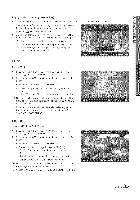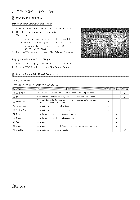Samsung LN40C630 User Manual - Page 31
Enjoy, photos, music, and/or, movie, fliesaved, aUSBMass, Storage, Class, device, m_Applicalon, - user manual
 |
View all Samsung LN40C630 manuals
Add to My Manuals
Save this manual to your list of manuals |
Page 31 highlights
Enjopyhotoms,usaicnd/omrovfileiesaveodn aUSBMasSstoraCgelas(Ms SCde)vicaend/or youPr C. MEN[Um_ Applicalo-_nMediPalay -_ENTER Connecting a USB Device 1. Turn on your T_( 2. Connect a USB device containing photo, music and/or movie files to the USB I (HDD} or USB 2 jack on the side of the Tb( 3. When USB is connected to the TV, popup window appears. Then you can select Media Play, TV Side Panel USB Drive Connecting to the PC through network You can play pictures, music and videos saved on your PC or on your TV through a network connection in the Media Play mode. If you want to use Media Play to play files saved on your PC over your TV, you should download "PC Share Manager" and users manual from "www.samsung.com." PC LAN J.;.i ExternalModem (ADSL/VDSL/CablTe\/,/ TV Side Panel , i 2:"t J Samsung i !11 1 Wireless Adapter Wkdess IP sharer LAN Cable IAN Cable K&N Cable IAN Cable 1. For more information on how to configure your network, refer to 'Network Connection'. - You are recommended to locate both TV and PC in same subnet. The first 3 parts of the subnet address of the TV and the PC IP addresses should be the same and only the last part (the host address) should be changed. (e.g. IP Address: 123.456.789.**) 2. Using a LAN cable, connect between the external modem and the PC onto which the Samsung PC Share Manager program will be installed. - You can connect the TV to the PC directly without connecting it through a Sharer (Route G English 31