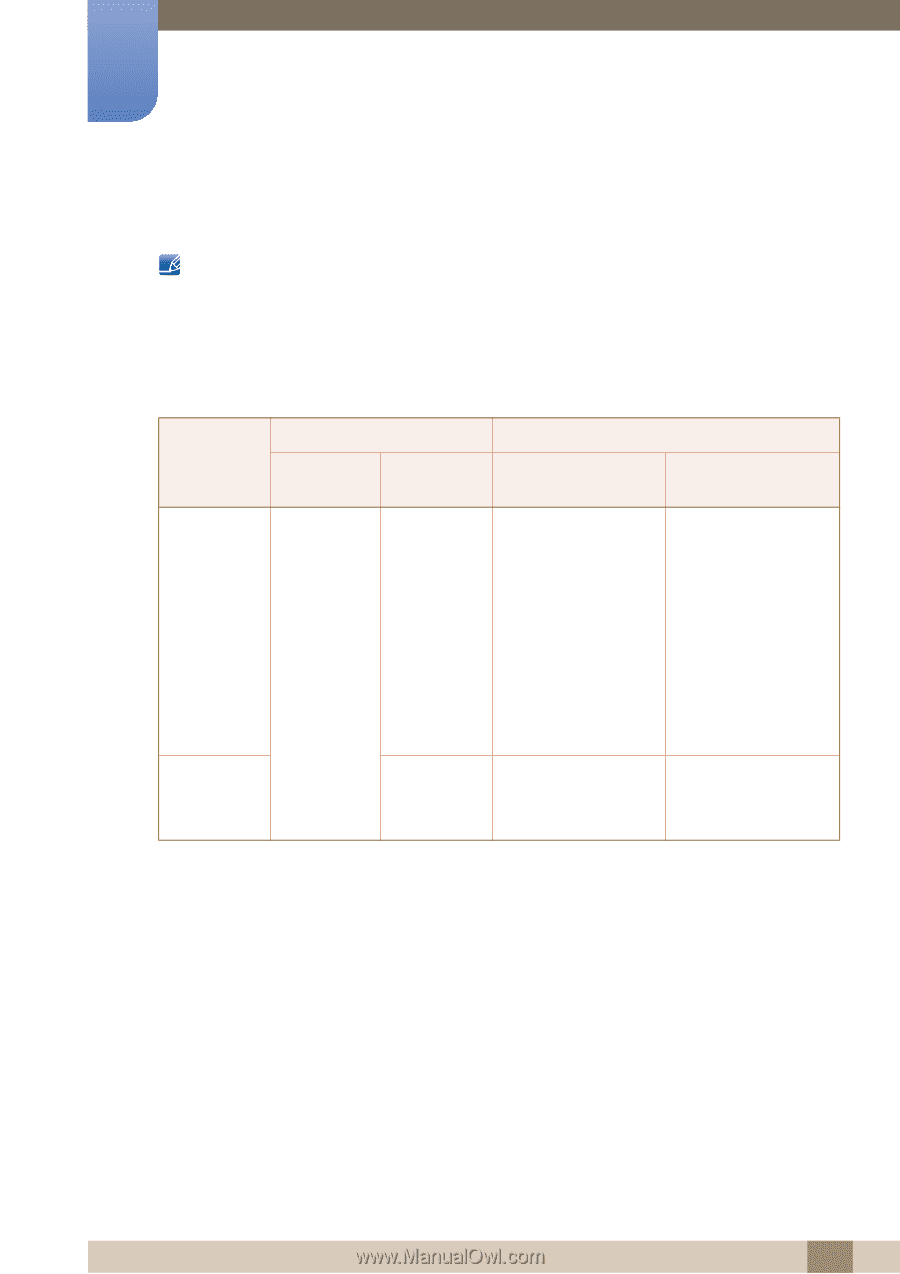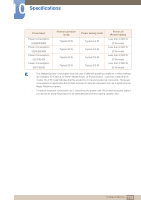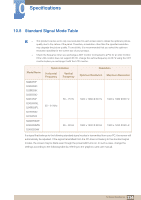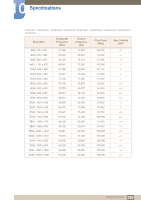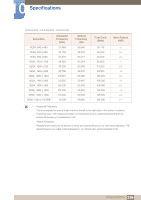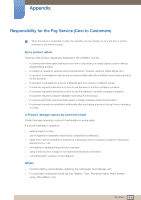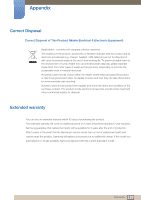Samsung LS24E65UDWG/ZA User Manual - Page 114
Standard Signal Mode Table
 |
View all Samsung LS24E65UDWG/ZA manuals
Add to My Manuals
Save this manual to your list of manuals |
Page 114 highlights
10 Specifications 10.8 Standard Signal Mode Table z This product can be set to only one resolution for each screen size to obtain the optimum picture quality due to the nature of the panel. Therefore, a resolution other than the specified resolution may degrade the picture quality. To avoid this, it is recommended that you select the optimum resolution specified for the screen size of your product. z Check the frequency when you exchange a CDT monitor (connected to a PC) for an LCD monitor. If the LCD monitor does not support 85 Hz, change the vertical frequency to 60 Hz using the CDT monitor before you exchange it with the LCD monitor. Model Name S22E450F S22E650D S23E650K S23E650D S24E450F S24E650XL S24E650PL S27E650D S27E650X S24E650DW S24E650MW S24E650XW Synchronization Horizontal Frequency Vertical Frequency 30 - 81 kHz 56 - 75 Hz 56 - 60 Hz Resolution Optimum Resolution Maximum Resolution 1920 x 1080 @ 60 Hz 1920 x 1080 @ 60 Hz 1920 x 1200 @ 60 Hz 1920 x 1200 @ 60 Hz If a signal that belongs to the following standard signal modes is transmitted from your PC, the screen will automatically be adjusted. If the signal transmitted from the PC does not belong to the standard signal modes, the screen may be blank even though the power LED turns on. In such a case, change the settings according to the following table by referring to the graphics card user manual. 114 10 Specifications