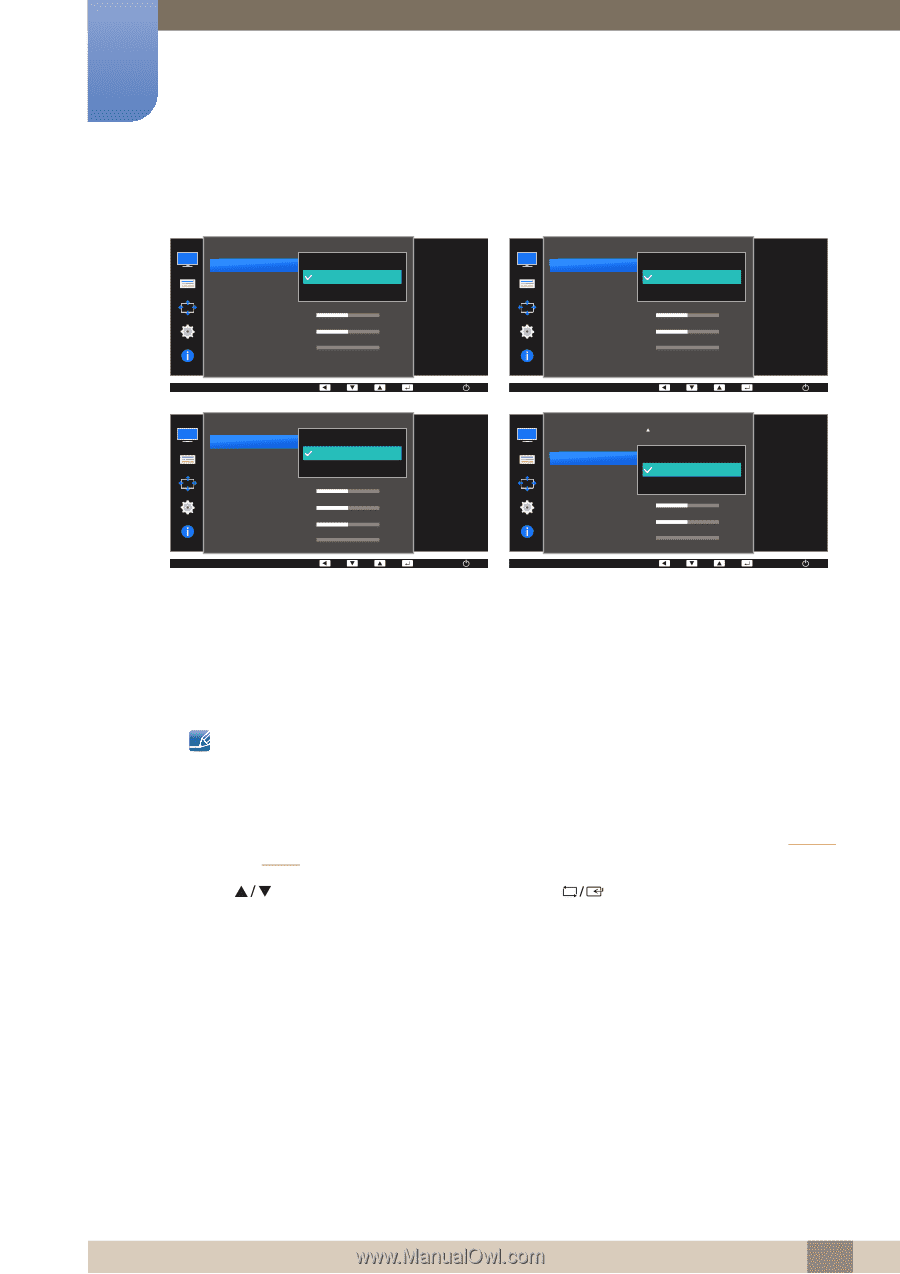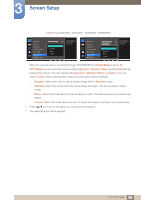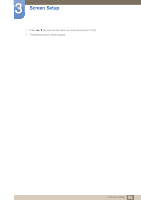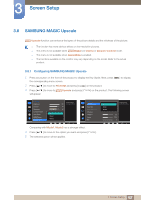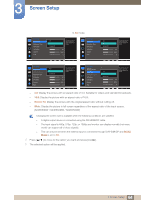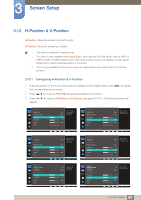Samsung LS24E65UDWG/ZA User Manual - Page 64
S24E650DW / S24E650MW / S24E650XW
 |
View all Samsung LS24E65UDWG/ZA manuals
Add to My Manuals
Save this manual to your list of manuals |
Page 64 highlights
3 Screen Setup In AV mode PICTURE Image Size Response Time H-Position V-Position Coarse Fine 4:3 16:9 Screen Fit Choose the size and aspect ratio of the picture displayed on screen. 50 2200 0 PICTURE Image Size Response Time H-Position V-Position Coarse Fine 4:3 Wide Screen Fit Choose the size and aspect ratio of the picture displayed on screen. 50 2200 0 AUTO AUTO PICTURE Image Size HDMI Black Level Response Time H-Position V-Position Coarse Fine 4:3 16:9 Screen Fit Choose the size and aspect ratio of the picture displayed on screen. 50 50 2200 0 AUTO PICTURE SMAAMSGUINCG Upscale Image Size HDMI Black Level H-Position V-Position Coarse Fine 4:3 16:9 Screen Fit Choose the size and aspect ratio of the picture displayed on screen. 50 2200 0 AUTO z 4:3: Display the picture with an aspect ratio of 4:3. Suitable for videos and standard broadcasts. z 16:9: Display the picture with an aspect ratio of 16:9. z Screen Fit: Display the picture with the original aspect ratio without cutting off. z Wide: Display the picture in full screen regardless of the aspect ratio of the input source. (S24E650DW / S24E650MW / S24E650XW) Changing the screen size is available when the following conditions are satisfied. z A digital output device is connected using the DVI/HDMI/DP cable. z The input signal is 480p, 576p, 720p, or 1080p and monitor can display normally (not every model can support all of these signals). z This can only be set when the external input is connected through DVI/HDMI/DP and PC/AV Mode is set to AV. 4 Press [ ] to move to the option you want and press [ ]. 5 The selected option will be applied. 64 3 Screen Setup