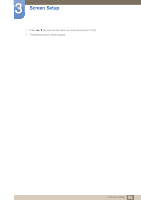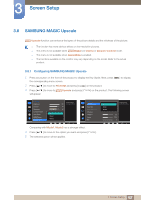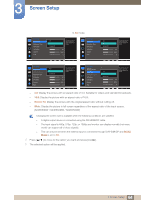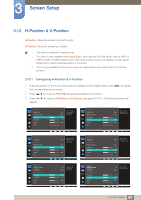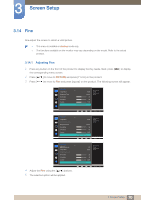Samsung LS24E65UDWG/ZA User Manual - Page 65
HDMI Black Level S22E450F / S24E450F / S23E650K, S24E650PL
 |
View all Samsung LS24E65UDWG/ZA manuals
Add to My Manuals
Save this manual to your list of manuals |
Page 65 highlights
3 Screen Setup 3.10 HDMI Black Level (S22E450F / S24E450F / S23E650K / S24E650PL) If a DVD player or set-top box is connected to the product via HDMI, image quality degradation (contrast/ color degradation, black level, etc.) may occur, depending on the connected source device. In such case, HDMI Black Level can be used to adjust the image quality. If this is the case, correct the degraded picture quality using HDMI Black Level. z This function is only available in HDMI mode. z The functions available on the monitor may vary depending on the model. Refer to the actual product. 3.10.1 Configuring the HDMI Black Level Settings 1 Press any button on the front of the product to display the Key Guide. Next, press [MENU] to display the corresponding menu screen. 2 Press [ ] to move to PICTURE and press [ ] on the product. 3 Press [ ] to move to HDMI Black Level and press [ ] on the product. The following screen will appear. PICTURE Image Size HDMI Black Level Response Time H-Position V-Position Coarse Fine Normal Low Optimize HDMI picture brightness and contrast by adjusting the black level of the video signal. AUTO PICTURE SMAAMSGUINCG Upscale Image Size HDMI Black Level H-Position V-Position Coarse Fine Normal Low Optimize HDMI picture brightness and contrast by adjusting the black level of the video signal. AUTO z Normal: Select this mode when there is no contrast ratio degradation. z Low: Select this mode to reduce the black level and increase the white level when there is a contrast ratio degradation. 4 Press [ ] to move to the option you want and press [ ]. 5 The selected option will be applied. HDMI Black Level may not be compatible with some source devices. 65 3 Screen Setup