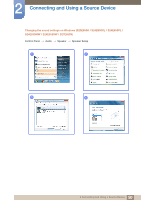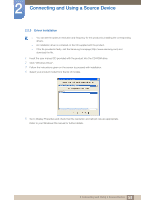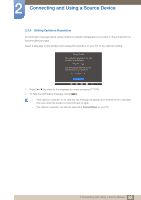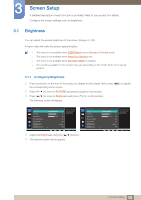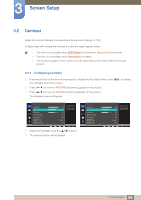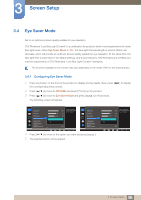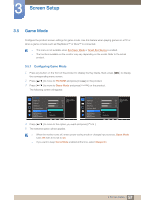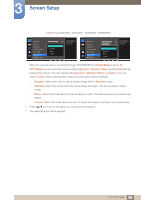Samsung LS24E65UDWG/ZA User Manual - Page 54
Contrast
 |
View all Samsung LS24E65UDWG/ZA manuals
Add to My Manuals
Save this manual to your list of manuals |
Page 54 highlights
3 Screen Setup 3.2 Contrast Adjust the contrast between the objects and background. (Range: 0~100) A higher value will increase the contrast to make the object appear clearer. z This menu is not available when MSAAMSGUINCGBright is in Cinema or Dynamic Contrast mode. z This menu is not available when Game Mode is enabled. z The functions available on the monitor may vary depending on the model. Refer to the actual product. 3.2.1 Configuring Contrast 1 Press any button on the front of the product to display the Key Guide. Next, press [MENU] to display the corresponding menu screen. 2 Press [ ] to move to PICTURE and press [ ] on the product. 3 Press [ ] to move to Contrast and press [ ] on the product. The following screen will appear. PICTURE Brightness Contrast Sharpness Eye Saver Mode Game Mode SMAAMSGUINCG Bright SMAAMSGUINCG Upscale 100 75 60 Off Off Custom Off Adjust the contrast level. Values closer to 100 mean a bigger light/dark contrast. AUTO 4 Adjust the Contrast using the [ ] buttons. 5 The selected option will be applied. PICTURE Brightness Contrast Sharpness Eye Saver Mode Game Mode SMAAMSGUINCG Bright SMAAMSGUINCG Angle 100 75 60 Off Off Custom Off Adjust the contrast level. Values closer to 100 mean a bigger light/dark contrast. AUTO 54 3 Screen Setup