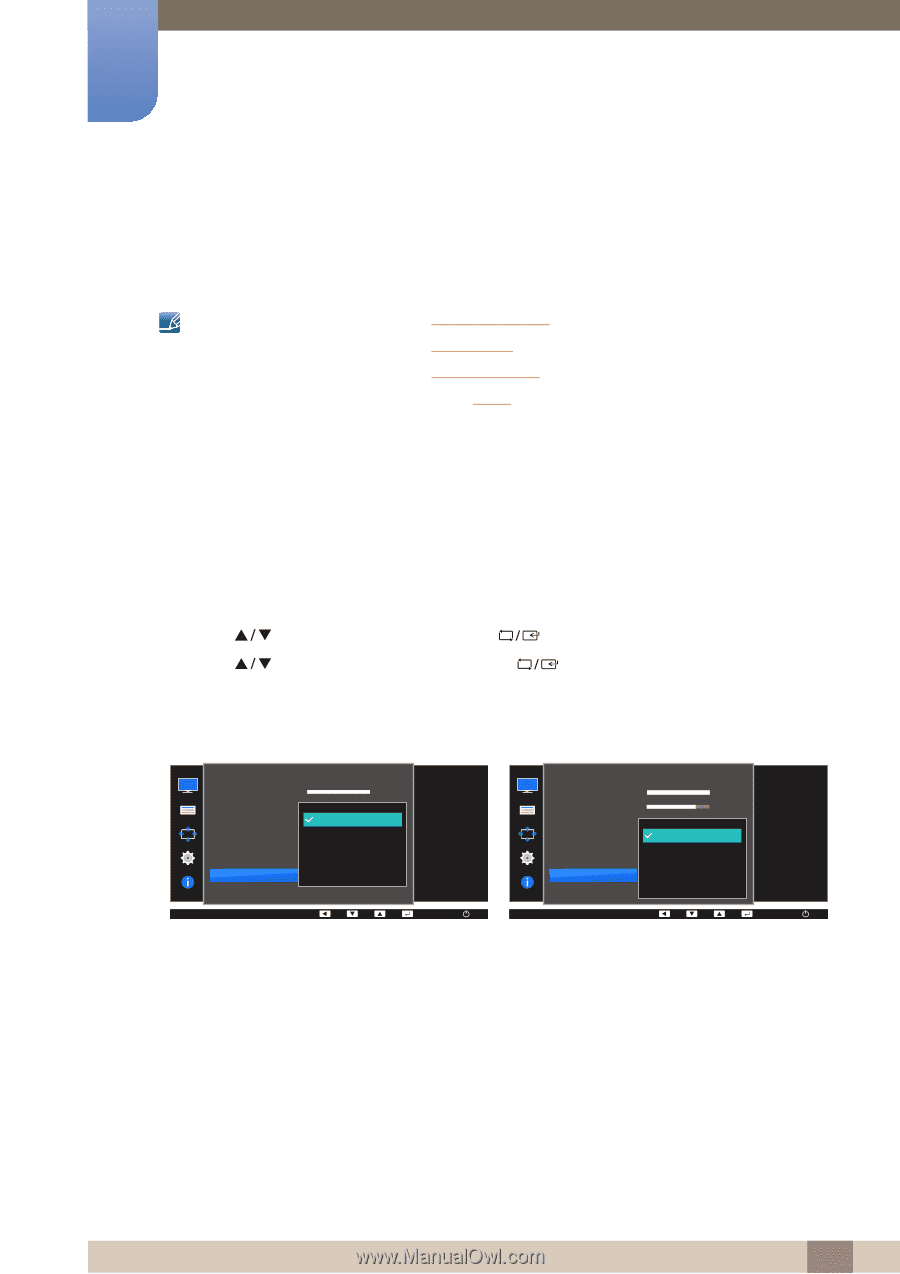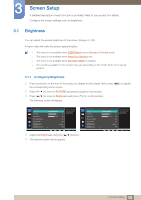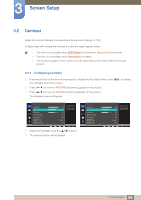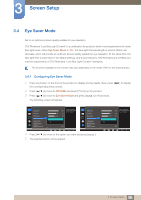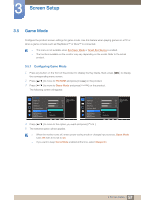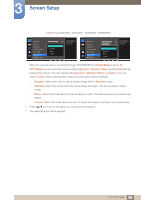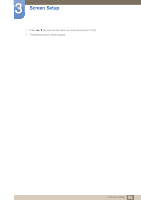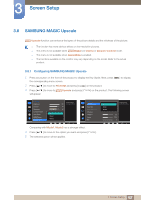Samsung LS24E65UDWG/ZA User Manual - Page 58
SAMSUNG MAGIC Bright
 |
View all Samsung LS24E65UDWG/ZA manuals
Add to My Manuals
Save this manual to your list of manuals |
Page 58 highlights
3 Screen Setup 3.6 SAMSUNG MAGIC Bright This menu provides an optimum picture quality suitable for the environment where the product will be used. z This menu is not available when Smart Eco Saving is set. z This menu is not available when Game Mode is enabled. z This menu is not available when Eye Saver Mode is enabled. z This menu is not available when MSAAMSGUINCGAngle is enabled. z The functions available on the monitor may vary depending on the model. Refer to the actual product. You can customize the brightness to suit your preferences. 3.6.1 Configuring SAMSUNG MAGIC Bright 1 Press any button on the front of the product to display the Key Guide. Next, press [MENU] to display the corresponding menu screen. 2 Press [ ] to move to PICTURE and press [ ] on the product. 3 Press [ ] to move to MSAAMSGUINCGBright and press [ The following screen will appear. ] on the product. In PC mode PICTURE Brightness Contrast Sharpness Eye Saver Mode Game Mode SMAAMSGUINCG Bright SMAAMSGUINCG Upscale 100 75 Custom 60 Standard 50 Cinema 50 Dynamic Contrast 2200 0 Set to an optimum picture quality suitable for the working environment. AUTO PICTURE Brightness Contrast Sharpness Eye Saver Mode Game Mode SMAAMSGUINCG Bright SMAAMSGUINCG Angle 100 75 60 Custom Custo5m0 Standard O50ff Cinema 22O00ff Dynamic Contrast Wide0 Set to an optimum picture quality suitable for the working environment. AUTO z Custom: Customize the contrast and brightness as required. z Standard: Obtain a picture quality suitable for editing documents or using Internet. z Cinema: Obtain the brightness and sharpness of TVs suitable for enjoying video and DVD content. z Dynamic Contrast: Obtain balanced brightness through automatic contrast adjustment. 58 3 Screen Setup