Samsung LT-P326W User Manual (user Manual) (ver.1.0) (English) - Page 17
How to Connect the AV Signal Cables and Con the Anynet Connection Settings, Settings
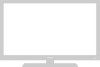 |
View all Samsung LT-P326W manuals
Add to My Manuals
Save this manual to your list of manuals |
Page 17 highlights
Chapter 4. Connecting/ Installing an Anynet Device 2. How to Connect the AV Signal Cables and Configure the Anynet Connection Settings 1. Choose a connection diagram matching the type of your Anynet device. (See Pages 17, 21 and 25) For example, if you have a TV, a DVD/VCR Combo and a DVD Receiver, refer to the diagram on Page 25. 2. Connect the devices in the order of the numbers shown in the diagram. 1) The connectors provided with the purchase of each product are shown in solid lines. 2) You can buy separate component cables or DVI cables for better picture quality. In that case, you do not need to connect the connector in 1). 3. Go to "Set up" in the Anynet menu and select "Typical Setup" or "Customized Setup" to complete the Anynet installation. 1) "Typical Setup": Choose this menu item when you use the connectors provided with the purchase of the products (RCA sound cable) to connect the Anynet devices. 2) "Customized Setup": Choose when you use optical connectors to connect the Anynet devices. 4. You can enjoy better sound quality and 5.1 channel sound if you buy, and connect the devices with, optical cables. Refer to the connection diagram for instructions for connecting optical cables. To enjoy 5.1-channel sound on the Anynet, go to "Set up" in the Anynet menu and select "Customized Setup" If you used the S-Video cable for video signal transmission, connect the audio cable from the device connected with the S-Video cable to Video Input 1 of the TV to enjoy the audio and video from the device. You hear audio from the device connected with the S-Video cable if you connect the video cable from other devices to Video Input 1. 16















