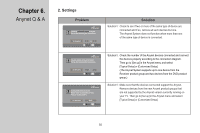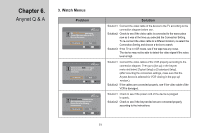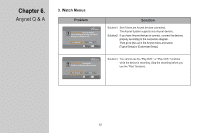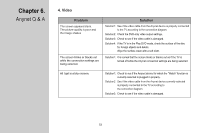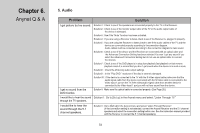Samsung LT-P326W User Manual (user Manual) (ver.1.0) (English) - Page 50
Settings - troubleshooting
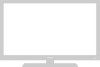 |
View all Samsung LT-P326W manuals
Add to My Manuals
Save this manual to your list of manuals |
Page 50 highlights
Chapter 6. Anynet Q & A 2. Settings Problem Solution Solution1: See if there are Anynet devices connected. The Anynet System supports only Anynet devices. Solution2: Check to see if the Anynet devices connected are plugged in properly. Solution3: Check to see if the Anynet devices are connected properly according to the Anynet connection diagram. (Make sure that the Output port of the TV is connected to the Input port of the Anynet device and the Output port of the Anynet device is connected to the Input port of the other Anynet device.) Solution1: Connect the video cable of the device to the TV according to the connection diagram. Then go to [Set up] in the Anynet menu and select [Typical Setup] or [Customized Setup]. Solution2: Check to see if the video cable is damaged. Then go to [Set up] in the Anynet menu and select [Typical Setup] or [Customized Setup]. Solution3: If the video cables are connected properly, set the input source to the Anynet device (Combo) using the Input button on the remote control and see if the display works properly. If it does not work properly, see Troubleshooting for such device (Combo). Solution1: Check to see if the device is plugged in properly. Then go to [Set up] in the Anynet menu and select [Typical Setup] or [Customized Setup]. Solution2: Check to see if the cables are connected properly according to the instructions. Then go to [Set up] in the Anynet menu and select [Typical Setup] or [Customized Setup]. Solution3: If the device is connected properly, turn the TV off and go to [Set up] in the Anynet menu and select [Typical Setup] or [Customized Setup]. 49