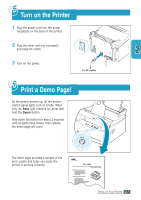Samsung ML 1430 User Guide - Page 26
Software Installation Tips - drivers
 |
View all Samsung ML 1430 manuals
Add to My Manuals
Save this manual to your list of manuals |
Page 26 highlights
Install the Printer Software Software Installation Tips How do I access printer features ? Some printer features, such as paper size and page orientation, may be available through your application settings. Use application settings, if available, because they override printer driver settings. Access advanced printer features through your printer driver. See the chapter 5, "Printing Tasks" for instructions on using your printer driver features. How do I remove the printing software ? In Windows, after installation, the Uninstall icon in the Samsung ML-1430 Series program group allows you to select and remove any or all of the Samsung ML-1430 Series printing system components. If you are upgrading the printer driver, or if your installation fails, uninstall the driver doing as the following instructions. 1 From the Start menu, select Programs. 2 Select Samsung ML-1430 Series, and then Samsung ML-1430 Series Driver Maintenance. 3 The Samsung ML-1430 Series Driver Maintenance dialog box appears. Check Remove and then click Next. 4 When you are asked to confirm your selection, click OK. 5 The Samsung ML-1430 Series printer driver and all of its components are removed from your computer. 6 Click Finish. SETTING UP YOUR PRINTER 2.11