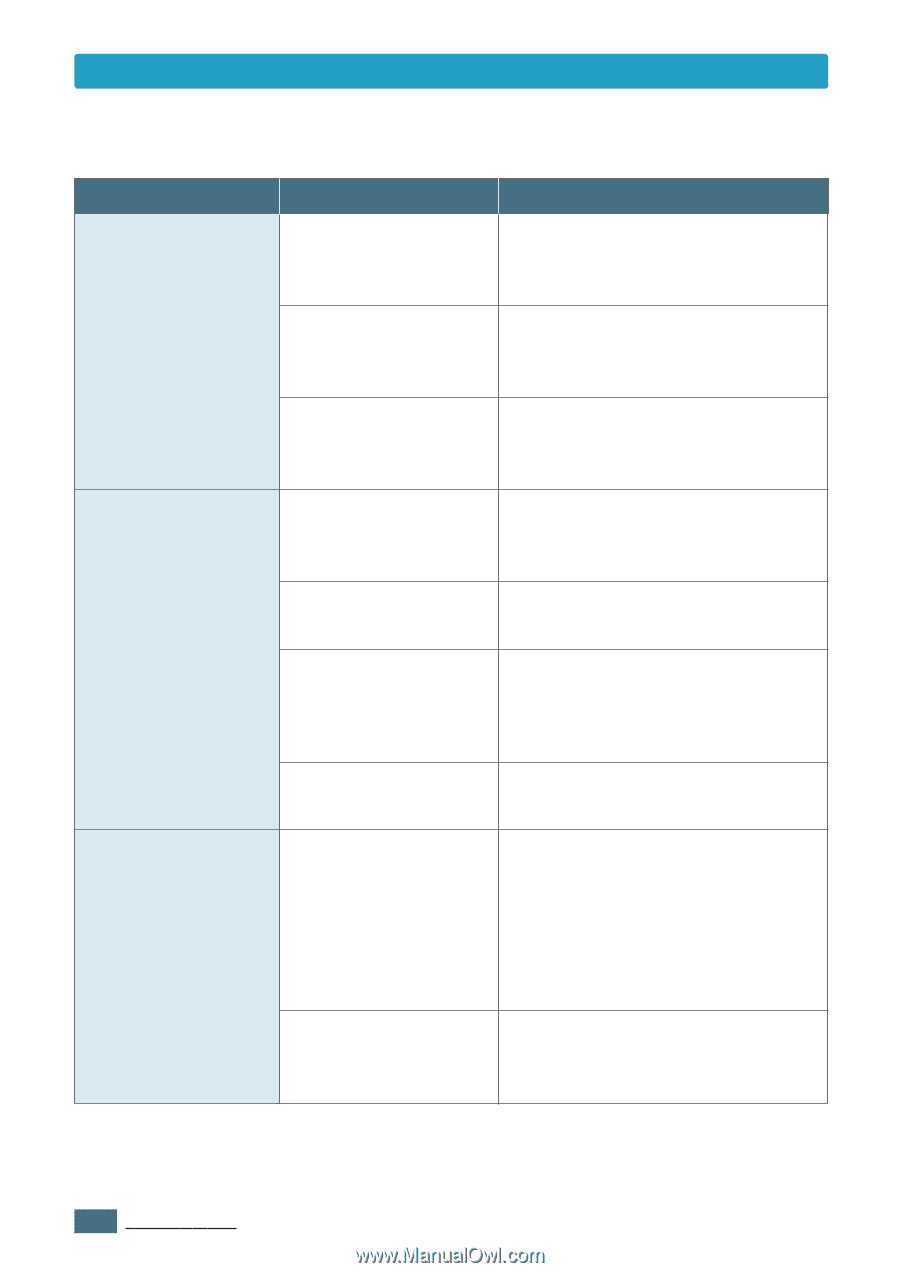Samsung ML 1430 User Guide - Page 89
If printing special media, use the, Remove excess paper from the tray.
 |
View all Samsung ML 1430 manuals
Add to My Manuals
Save this manual to your list of manuals |
Page 89 highlights
Solving General Printing Problems Problem Half the page is blank. The paper keeps jamming. The printer prints, but the text is wrong, garbled, or incomplete. Possible Cause The page layout is too complex. Solution Simplify the page layout and remove any unnecessary graphics from the document. The page orientation setting may be incorrect. Change the page orientation in your application. The paper size and the paper size settings do not match. Insure the paper size in the print settings matches the paper in the input tray. There is too much paper in the paper tray. Remove excess paper from the tray. If printing special media, use the manual input tray. An incorrect type of paper is being used. Use only paper that meets the specifications required by the printer. An incorrect output method is being used. Media such as thick paper should not be printed using the face-down output tray. Use the face-up output slot instead. There may be debris inside the machine. Open the front cover and remove the debris. The printer cable is loose or defective. Disconnect the printer cable and reconnect. Try a print job that you have already printed successfully. If possible, attach the cable and printer to another computer and try a print job that you know works. Finally, try a new printer cable. The wrong printer driver Check the application's printer was selected. selection menu to insure your printer is selected. 7.4 PROBLEM SOLVING