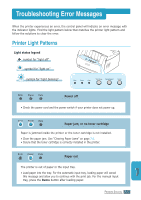Samsung ML 1430 User Guide - Page 98
Gray background, Toner smear, Vertical repetitive, defects
 |
View all Samsung ML 1430 manuals
Add to My Manuals
Save this manual to your list of manuals |
Page 98 highlights
aBbCc aBbCc aBbCc aBbCc aBbCc AaBbCc AaBbCc AaBbCc AaBbCc AParBobblCemc Gray background AaBbCc AaBbCc AaBbCc AaBbCc AaBbCc Toner smear Vertical repetitive defects AaBbCc AaBbCc AaBbCc AaBbCc AaBbCc Solving Print Quality Problems Solution AaBbCc AaBbCc AaBbCc AaBbCc AaBbCc If the amount of background shading becomes unacceptable, the procedures below may fix the problem. • Change to a lighter weight pages. See "Paper Specifications" on page A.2. • Check the printer's eAnaviBronbmCecnt; very dry (low humidity) or high humidity (hiAghaerBtbhaCnc80% RH) conditions can increase the amountAoaf BbabckCgrcound shading. • Install a new toner cAaartrBidbgeC. c AaBbCc • Clean the inside of the printer. See "Cleaning the Inside" on page 6.4. • Check the paper type and quality. See "Paper Specifications" on page A.2. • Install a new toner cartridge. AaBbCc AaBbCc AaBbCc AaBbCc AIfamBarbkCs rcepeatedly appear on the printed side of the page at even intervals: • The toner cartridge may be damaged. If a repetitive mark occurs on the page, print a cleaning sheet several times to clean the cartridge (see page 6.5). After the printout, if you still have the same problems, install a new toner cartridge. • Parts of the printer may have toner on them. If the defects occur on the back of the page, the problem will likely correct itself after a few more pages. • The fusing assembly may be damaged. Contact a service representative. PROBLEM SOLVING 7.13