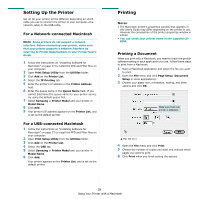Samsung ML-2010 User Manual (ENGLISH) - Page 112
Using Your Printer with a Macintosh, Installing Software for Macintosh, Installing Software - driver mac
 |
UPC - 635753622317
View all Samsung ML-2010 manuals
Add to My Manuals
Save this manual to your list of manuals |
Page 112 highlights
7 Using Your Printer with a Macintosh Your printer supports Macintosh systems with a built-in USB interface or 10/100 Base-TX network interface card. When you print a file from a Macintosh computer, you can use the CUPS driver by installing the PPD file. NOTE: Some printers do not support a network interface. Make sure that your printer supports a network interface by referring to Printer Specifications in your Printer User's Guide. This chapter includes: • Installing Software for Macintosh • Setting Up the Printer • Printing Installing Software for Macintosh The CD-ROM that came with your printer provides you with the PPD file that allows you to use the CUPS driver or Apple LaserWriter driver (only available when you use a printer which supports the PostScript driver), for printing on a Macintosh computer. Verify the following before you install the printer software: Item Requirements Operating System Mac OS 10.3.x RAM 128 MB Free Disk Space 200 MB Install the Printer driver 1 Make sure that you connect your printer to the computer. Turn on your computer and printer. 2 Insert the CD-ROM which came with your printer into the CD-ROM drive. 3 Double-click CD-ROM icon that appears on your Macintosh desktop. 4 Double-click the Installer folder. 5 Double-click the Printer folder. 6 Double-click the Samsung SPL2 Installer icon. 7 Enter the password and click OK. 8 The Samsung SPL Installer window opens. Click Continue and then click Continue. 9 Select Easy Install and click Install. 10 After the installation is finished, click Quit. Uninstalling the Printer driver Uninstall is required if you are upgrading the software, or if installation fails. 1 Insert the CD-ROM which came with your printer into the CD-ROM drive. 2 Double-click CD-ROM icon that appears on your Macintosh desktop. 3 Double-click the Installer folder. 4 Double-click the Printer folder. 5 Double-click the Samsung SPL2 Installer icon. 6 Enter the password and click OK. 7 The Samsung SPL Installer window opens. Click Continue and then click Continue. 8 Select Uninstall and then click Uninstall. 9 When the uninstallation is done, click Quit. 27 Using Your Printer with a Macintosh