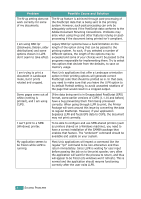Samsung ML-2010 User Manual (ENGLISH) - Page 70
Troubleshooting Error Messages, LED status legend - red light
 |
UPC - 635753622317
View all Samsung ML-2010 manuals
Add to My Manuals
Save this manual to your list of manuals |
Page 70 highlights
Troubleshooting Error Messages When the printer experiences an error, the control panel will indicate an error message with the indicator lights. Find the light pattern below that matches the printer light pattern and follow the solutions to clear the error. LED status legend symbol for "light off" symbol for "light on" symbol for "light blinking" LED pattern Possible Problems and Solutions Your system has some problems. If this problem occurs, contact your service representative. 5 On Line/Error LED lights red • Paper jam occurs. To solve the problem, see "Clearing Paper Jams" on page 5.6. • The front cover is open. Close the front cover. • Paper tray is empty. Load the paper in the Tray. • The toner cartridge is out of toner. Remove the old toner cartridge and install a new one. See "Installing the Toner Cartridge" on page 2.4. • You pressed the Cancel button while the printer is receiving data. • In Manual Feed mode, there is no paper in the manual tray. Load paper into the manual tray. • If the printer is receiving data, the On Line/Error LED slowly blinks green. • If the printer is printing the received data, the On Line/ Error LED blinks green fast. SOLVING PROBLEMS 5.17