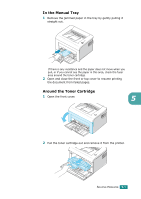Samsung ML-2010 User Manual (ENGLISH) - Page 58
Problem, Possible Cause, Solution, ATTENTION - printer drivers
 |
UPC - 635753622317
View all Samsung ML-2010 manuals
Add to My Manuals
Save this manual to your list of manuals |
Page 58 highlights
Problem Possible Cause Solution The paper keeps jamming. There is too much paper in the paper tray. Remove excess paper from the tray. If printing on special materials, use the manual feed mode. An incorrect type of paper is being used. Use only paper that meets the specifications required by the printer. There may be debris inside the machine. Open the front cover and remove the debris. The printer prints, but the text is wrong, garbled, or incomplete. The printer cable is loose or defective. Disconnect the printer cable and reconnect. Try a print job that you have already printed successfully. If possible, attach the cable and printer to another computer and try a print job that you know works. Finally, try a new printer cable. The wrong printer driver was selected. Check the application's printer selection menu to ensure that your printer is selected. The software Try printing a job from another application is malfunctioning. application. 5 Pages print, but are blank. The toner cartridge is defective or out of toner. Redistribute the toner, if necessary. See page 4.3. If necessary, replace the toner cartridge. The file may have blank pages. Check the file to ensure it does not contain blank pages. Some parts, such as the controller or the board, may be defective. Contact a service representative. ATTENTION: If you have any printing problem after your printer prints about 50,000 pages, you must contact the customer service to replace the transfer roller. SOLVING PROBLEMS 5.5