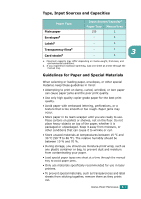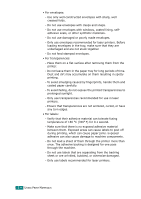Samsung ML-2010 User Manual (ENGLISH) - Page 39
Verifying the Output Location, Loading Paper, Using the Tray - keeps jamming
 |
UPC - 635753622317
View all Samsung ML-2010 manuals
Add to My Manuals
Save this manual to your list of manuals |
Page 39 highlights
Verifying the Output Location The printer has the paper output tray that collects paper facedown, in correct order. Notes: • If you continuously print many pages, the surface of the output tray may become hot. Be careful not to touch the surface, and especially keep children away from the surface. • The front output tray can hold up to 100 sheets of paper. Remove the pages so that the tray is not overloaded. Loading Paper Proper paper loading helps prevent paper jams and ensure trouble-free printing. Do not remove the paper in the tray while a job is printing. Doing so may cause a paper jam. See "Type, Input Sources and Capacities" on page 3.3 for acceptable paper size and capacity for the tray. Using the Tray The tray holds 150 sheets of paper. See "Type, Input Sources and Capacities" on page 3.3 for acceptable paper size and capacity of the tray. Load a stack of paper into the tray and print. For details about loading paper in the tray, see "Loading Paper" on page 2.7. 3.6 USING PRINT MATERIALS