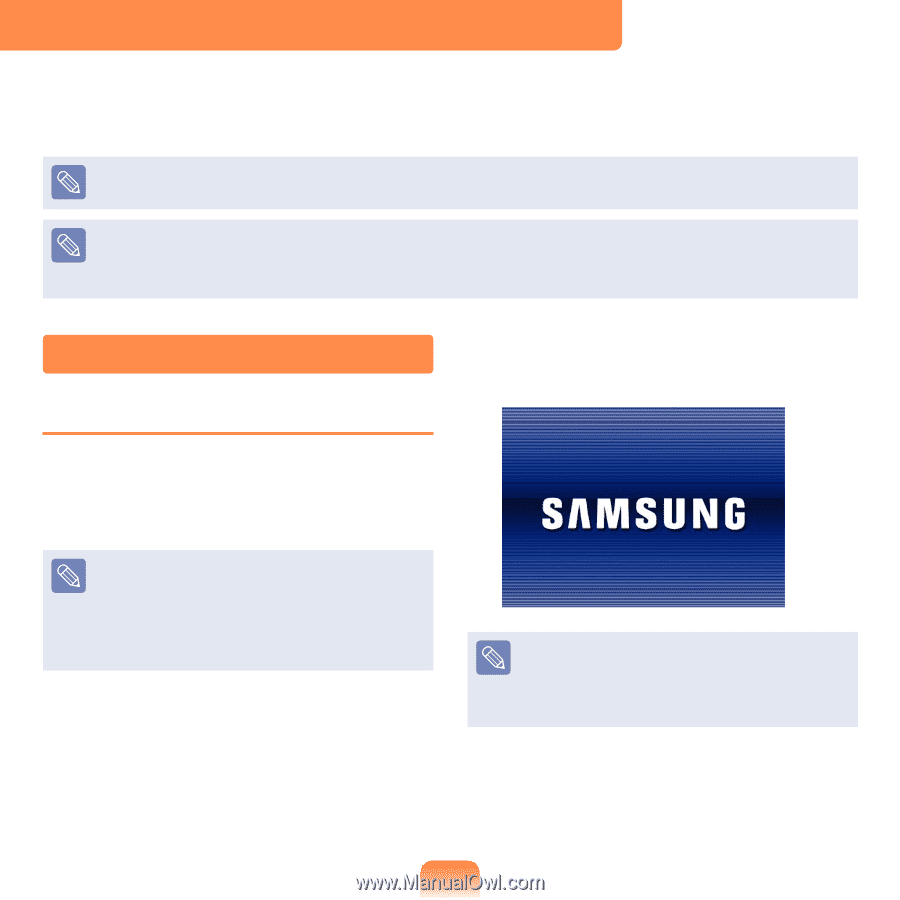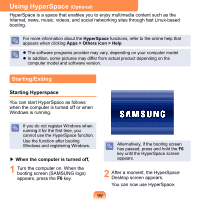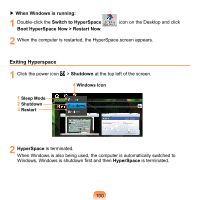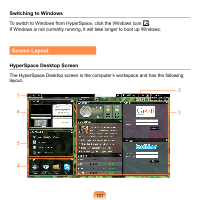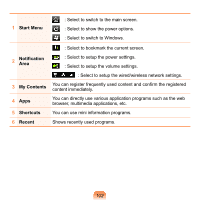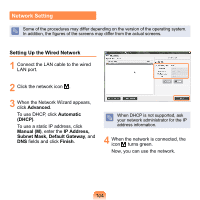Samsung NP-N210 User Guide - Page 100
Using HyperSpace (Optional), Starting/Exiting
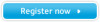 |
View all Samsung NP-N210 manuals
Add to My Manuals
Save this manual to your list of manuals |
Page 100 highlights
Using HyperSpace (Optional) HyperSpace is a space that enables you to enjoy multimedia content such as the Internet, news, music, videos, and social networking sites through fast Linux-based booting. For more information about the HyperSpace functions, refer to the online help that appears when clicking Apps > Others icon > Help. The software programs provider may vary, depending on your computer model. In addition, some pictures may differ from actual product depending on the computer model and software version. Starting/Exiting Starting Hyperspace You can start HyperSpace as follows when the computer is turned off or when Windows is running. If you do not register Windows when running it for the first time, you cannot use the HyperSpace function. Use the function after booting Windows and registering Windows. ▶ When the computer is turned off, 1 Turn the computer on. When the booting screen (SAMSUNG logo) appears, press the F6 key. Alternatively, if the booting screen has passed, press and hold the F6 key until the HyperSpace screen appears. 2 After a moment, the HyperSpace Desktop screen appears. You can now use HyperSpace. 99