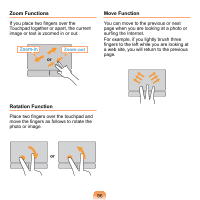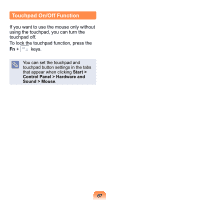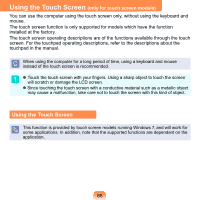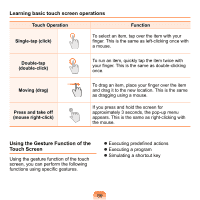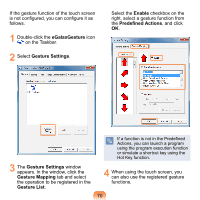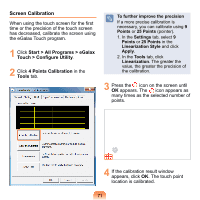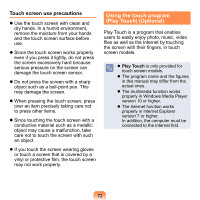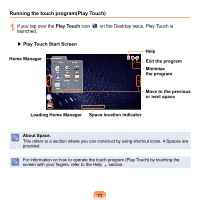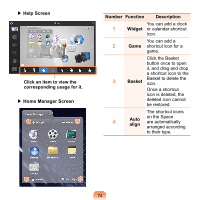Samsung NP-N210 User Guide - Page 70
Learning basic touch screen operations, Using the Gesture Function of the, Touch Screen
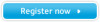 |
View all Samsung NP-N210 manuals
Add to My Manuals
Save this manual to your list of manuals |
Page 70 highlights
Learning basic touch screen operations Touch Operation Function Single-tap (click) To select an item, tap over the item with your finger. This is the same as left-clicking once with a mouse. Double-tap (double-click) To run an item, quickly tap the item twice with your finger. This is the same as double-clicking once. Moving (drag) Press and take off (mouse right-click) To drag an item, place your finger over the item and drag it to the new location. This is the same as dragging using a mouse. If you press and hold the screen for approximately 3 seconds, the pop-up menu appears. This is the same as right-clicking with the mouse. Using the Gesture Function of the Touch Screen Using the gesture function of the touch screen, you can perform the following functions using specific gestures. Executing predefined actions Executing a program Simulating a shortcut key 69