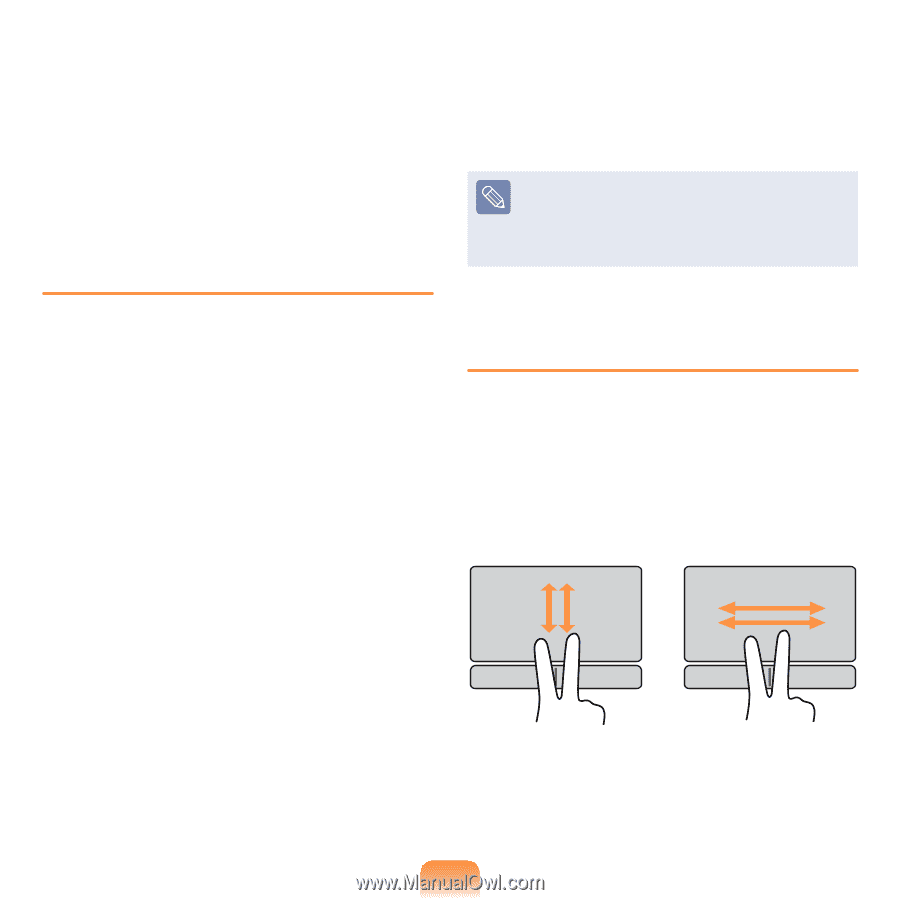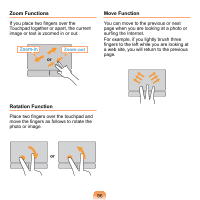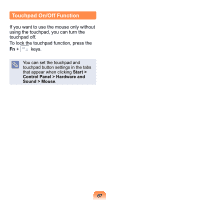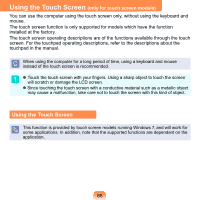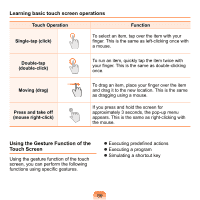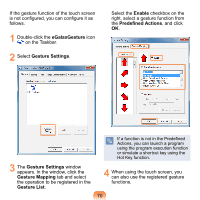Samsung NP-N210 User Guide - Page 66
Configuring the Gesture Function, The Scroll Function
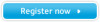 |
View all Samsung NP-N210 manuals
Add to My Manuals
Save this manual to your list of manuals |
Page 66 highlights
Using the Touchpad, you can use the following additional Gesture functions. Scroll function Zoom functions Rotation function Move function Configuring the Gesture Function If the Gesture function is not activated, you can activate it according to the following procedures. 1 Click the Start > Control Panel > Hardware and Sound > Mouse > Device Settings tab > Settings button. Alternatively, click the Start > Control Panel > Hardware and Sound > Mouse > ELAN > Options button. 2 The Touchpad Settings window appears. Click over the corresponding item to select the item in the Select an item and click OK. To cancel the Gesture function, unselect the corresponding item in the Touchpad Settings window and click OK. The Scroll Function This function is the same as the scroll area of the Touchpad. If you place two fingers over the Touchpad and move them up, down, left or right, the screen is scrolled up, down, left or right. or 65