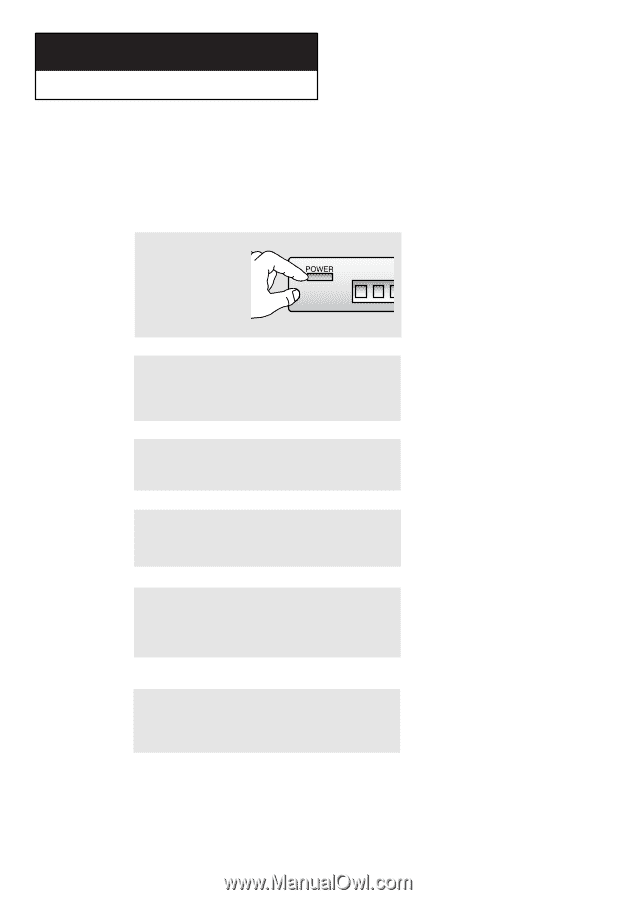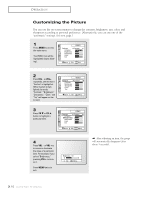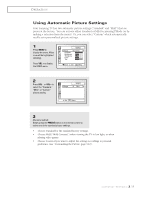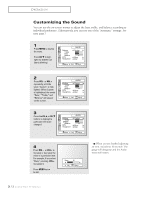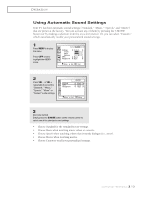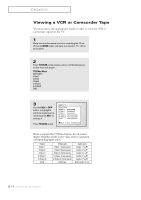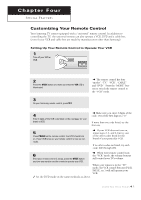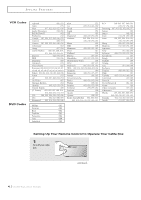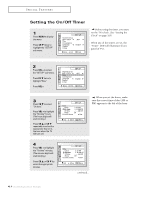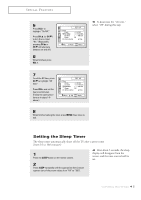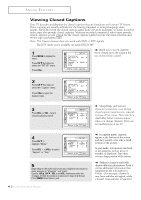Samsung PCK5315R User Manual (user Manual) (ver.1.0) (English) - Page 37
Four : SPECIAL FEATURES, Customizing Your Remote Control
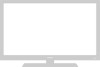 |
View all Samsung PCK5315R manuals
Add to My Manuals
Save this manual to your list of manuals |
Page 37 highlights
Chapter Four SPECIAL FEATURES Customizing Your Remote Control Your Samsung TV comes equipped with a "universal" remote control. In addition to controlling the TV, the universal remote can also operate a VCR, DVD and a cable box (even if your VCR and cable box are made by manufacturers other than Samsung). Setting Up Your Remote Control to Operate Your VCR 1 Turn off your VCR or DVD. ▼ 2 Press the MODE button and make sure that the VCR LED is illuminated. 3 On your Samsung remote control, press SET. The remote control has four "modes": "TV," "VCR", "CABLE" and "DVD." Press the "MODE" button to switch the remote control to the "VCR" mode. 4 Enter 3 digits of the VCR code listed on the next page for your brand of VCR. ▼ Make sure you enter 3 digits of the code, even if the first digit is a "0." If more than one code listed, try the first one. 5 Press POWER on the remote control. Your VCR should turn on. If your VCR turns on, your remote control is now set correctly. ▼ If your VCR does not turn on, repeat steps 2, 3, and 4, but try one of the other codes listed for the brand of your particular VCR. If no other codes are listed, try each code, 000 through 089. 6 Once your remote control is set up, press the MODE button any time you want to use the remote to operate your VCR. ▼ When your remote control is in the "VCR" mode, the volume buttons still control your TV's volume. When your remote is in the "TV" mode, the VCR control buttons (PLAY, PAUSE, etc.) will still operate your VCR. ✓ Set the DVD mode in the same methods as above. 4.1 CHAPTER FOUR: SPECIAL FEATURES