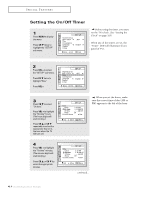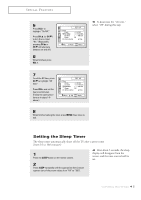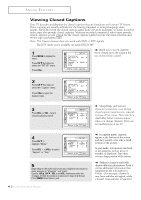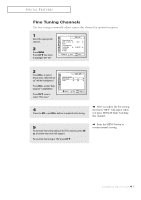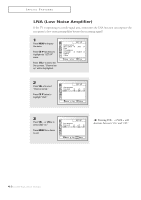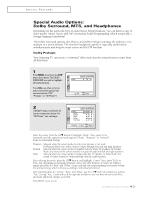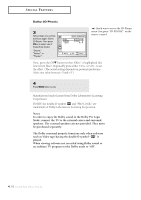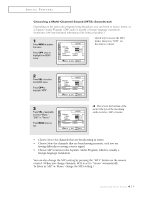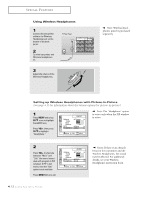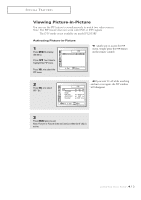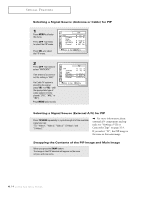Samsung PCK5315R User Manual (user Manual) (ver.1.0) (English) - Page 45
Special Audio Options: Dolby Surround, MTS, and Headphones, Dolby Prologic
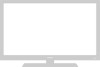 |
View all Samsung PCK5315R manuals
Add to My Manuals
Save this manual to your list of manuals |
Page 45 highlights
SPECIAL FEATURES Special Audio Options: Dolby Surround, MTS, and Headphones Depending on the particular type of audio that is being broadcast, you can listen to any of three modes: Mono, Stereo and SAP (Secondary Audio Programming, which is typically a foreign-language translation). The Dolby Surround options (3D-Phonic and Dolby Prologic) simulate the ambience of a stadium or a movie theater. The wireless headphone option is especially useful when simultaneously watching the main screen and the PIP window. Dolby Prologic Your Samsung TV can create a "surround" effect such that the sound seems to come from all directions. 1 Press MENU, then press the CH▼ button three times. The DOLBY SURROUND icon will be highlighted (starts blinking). Press VOL + as often as necessary to select the appropriate surround system ("Off", "Prologic," or "3D Phonic"). 2 If Dolby Prologic is selected, follow the instructions below. For "3D Phonic," see next page. Select the mode: Press the CH▼ button to highlight "Mode." Next, press VOL+ repeatedly until the appropriate mode appears ("Wide," "Phantom," or "Normal"). Some recommended settings: Phantom : Selected when the center speaker is either not present or not used. In Phantom Mode, the center sound is output through both left and right speakers. Normal : Selected when the center speaker is smaller than the main TV speakers. In Normal Mode, the sound of the center channel is output through both left and right speakers. Wide : Selected when the center speaker is larger than the TV speaker. In Wide Mode, the sound of center channel is output through only the center speaker. After selecting the mode, press the CH▼ button, and highlight "Center." Next, press VOL+ or VOL- and, depending on personal preference, select any value between -10 and +10. Follow a similar procedure for "Rear" and "Delay." (Some trial-and-error experimenting is necessary to find the optimal setting, which will vary according to individual preference). After entering values for "Center," "Rear," and "Delay," use the CH▼ and VOL+ buttons to activate "Test." During "Test," a tone will cycle through the speakers so you can hear the surround effect and make additional changes as needed. Press MENU twice to exit. 4.9 CHAPTER FOUR: SPECIAL FEATURES