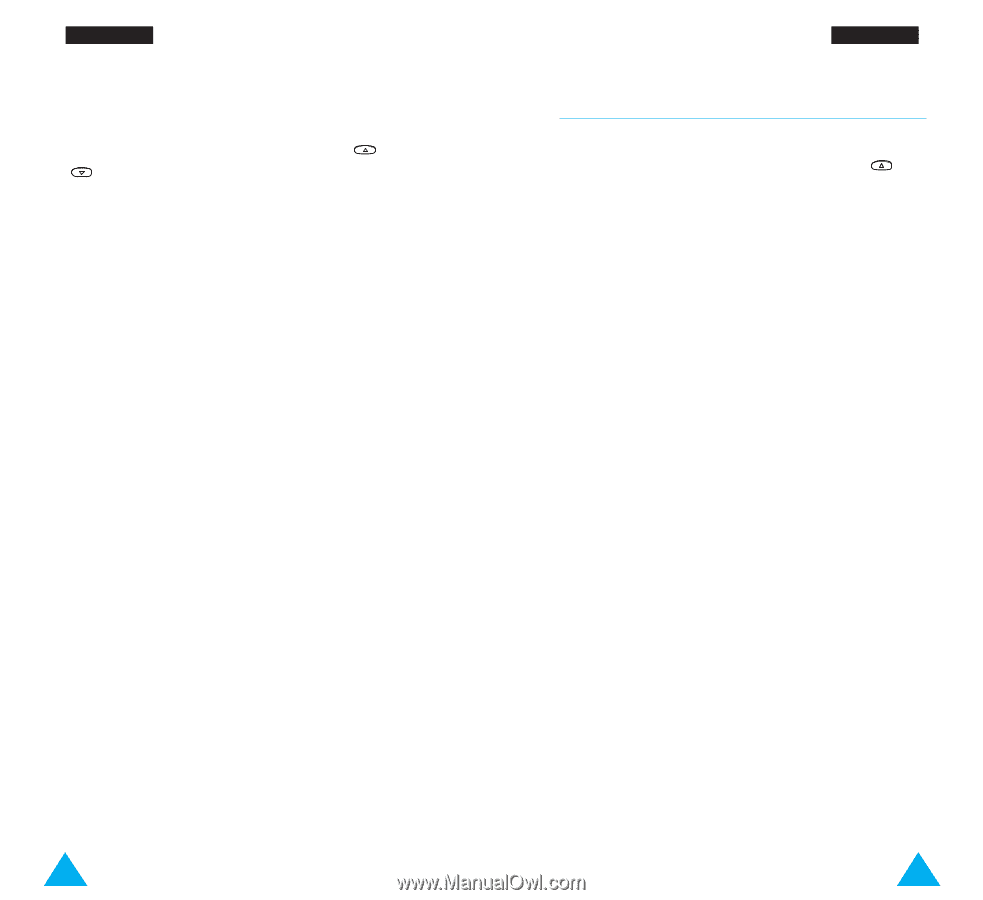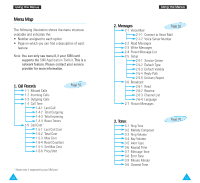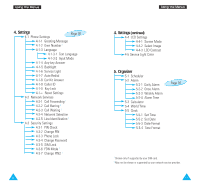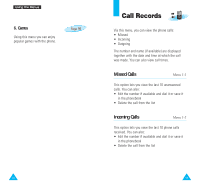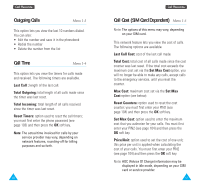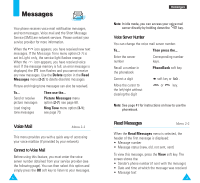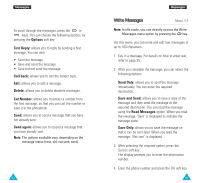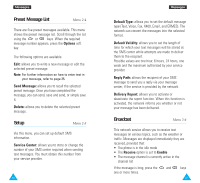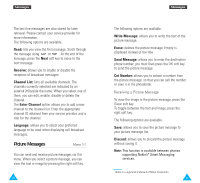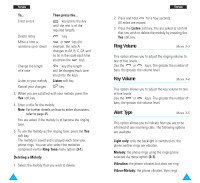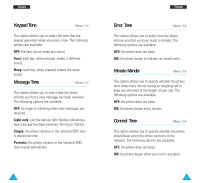Samsung R225 User Manual (ENGLISH) - Page 33
Write Messages
 |
View all Samsung R225 manuals
Add to My Manuals
Save this manual to your list of manuals |
Page 33 highlights
Messages To scroll through the messages, press the or keys. You can choose the following options, by pressing the Options soft key. Text Reply: allows you to reply by sending a text message. You can also: • Send the message • Save and send the message • Save but not send the message Call back: allows you to call the sender back. Edit: allows you to edit a message. Delete: allows you to delete obsolete messages. Cut Number: allows you to extract a number from the text message, so that you can call the number or save it in the phonebook. Send: allows you to send a message that you have not already sent. Send again: allows you to resend a message that you have already sent. Note: The options available vary, depending on the message status (new, old, not sent, sent). 64 Messages Write Messages Menu 2-3 Note: In idle mode, you can directly access the Write Messages menu option by pressing the key. Via this menu, you can write and edit text messages of up to 160 characters. 1. Key in a message. For details on how to enter text, refer to page 35. 2. After you complete the message, you can select the following options. Send Only: allows you to send the message immediately. You can enter the required destination. Save and Send: allows you to save a copy of the message and then send the message to the required destination. You can read the message using the Read Messages option. When you read the message, 'Sent' is displayed to indicate the message state. Save Only: allows you to save the message so that it can be sent later. When you read the message, 'Not sent' is displayed. 3. After selecting the required option, press the Select soft key. The display prompts you to enter the destination number. 4. Enter the phone number and press the O K soft key. 65