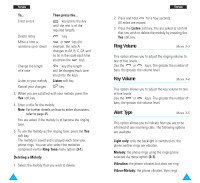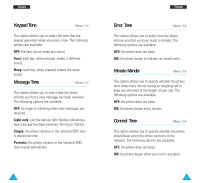Samsung R225 User Manual (ENGLISH) - Page 42
Network Services - phone manual
 |
View all Samsung R225 manuals
Add to My Manuals
Save this manual to your list of manuals |
Page 42 highlights
Settings Caller ID You can prevent your phone number from being displayed on the phone of the person being called. Note: Some networks do not allow the user to change this setting. The following options are available. Default: the default setting provided by the network is used. Hide Number: your number is not displayed on the other person's phone. Send Number: your number is sent each time you make a call. Key Lock With the key lock function, you can prevent accidental key pressing. 15 seconds/ 30 seconds/ 1 minute/ 2 minutes: When set, the lock icon( )is visible in the display and your key input doesn't work in idle mode. To activate the key pad, press the left soft key and press the key. The keypad is automatically locked if no key is pressed within the set time. OFF: the keypad will not lock automatically. Note: You can make the keypad lock manually by pressing and holding the key in idle mode regardless of this key lock setting. Reset Settings You can easily reset your phone to its default configuration. To do so, proceed, as follows. 80 Settings 1. Select the Reset Settings menu option. 2. Enter the 4-digit phone password. Note: The password is preset to 0000. To change this password, refer to page 88. Network Services Menu 4-2 These menu functions are network services. Please contact your service provider to check their availability and subscribe to them, if you so wish. Call Forwarding Note: Some call forwarding options may not be shown if they are not supported by your network operator. This network service enables incoming calls to be rerouted to the number that you specify. Example: You may wish to forward your business calls to a colleague while you are on holiday. Call forwarding can be set up in the following ways. Forward Always: all calls are forwarded. Unavailable: calls are forwarded if you are busy, do not answer or cannot be reached. Cancel All: all call forwarding options are cancelled. Note: These options may be different, depending on the SIM card. 81