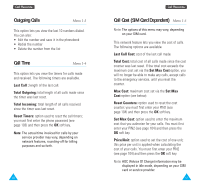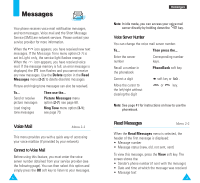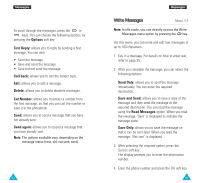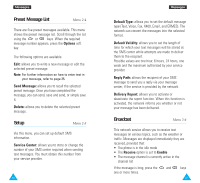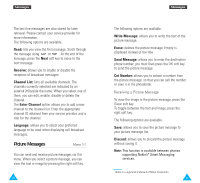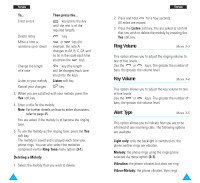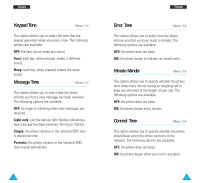Samsung R225 User Manual (ENGLISH) - Page 36
Tones
 |
View all Samsung R225 manuals
Add to My Manuals
Save this manual to your list of manuals |
Page 36 highlights
Tones You can use the Tones menu to customize various sound settings, such as the: • Ringing tone or melody, volume and type • Sounds made when you press a key, make an error or receive a message Note: The silent mode allows you to turn the various tones off when discretion is required. Press and hold down to toggle between activating and deactivating the silent mode. Ring Tone Menu 3-1 This option allows you to select the required ringing tone. You can choose between 20 different tones. Each time you select a tone, it is played for a few seconds. Three additional ringing tones can be created from any ringing tone messages that you have received. When you receive a ringing tone message, proceed as follows. 1. To listen to the tone, press the Play soft key. 2. Press the Save soft key. 3. Select one of the ringing tone locations and press the OK soft key. 4. To use this tone as the ringing tone, press the Yes soft key. Otherwise No soft key. Two additional options correspond to the melodies that you can compose, using the Melody Composer menu option (3-2). 70 Tones If your SIM card supports the ALS feature, this option also allows you to select a different ringing tone for each line, and thus distinguish incoming calls. Melody Composer Menu 3-2 This option allows you to compose your own melody to be used as the ringing tone. • Three octaves are available. • A maximum of 100 notes can be entered. • You can adjust the length of the notes and add rests, as required. Composing a Melody 1. When you access the menu, the names of any melodies created are displayed. Otherwise, (Empty) appears. Select the melody that you wish to create or edit. 2. Press the Select soft key and compose your melody using the following keys. To... Then press the... Enter C, the first note key. in the musical scale Enter D key. Enter E key. Enter F key. Enter G key. Enter A key. Enter B key. Move a note up or key. down one octave 71