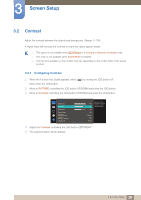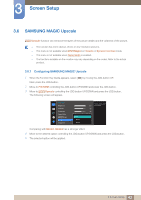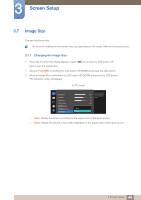Samsung S27D590CS User Manual - Page 39
Sharpness
 |
View all Samsung S27D590CS manuals
Add to My Manuals
Save this manual to your list of manuals |
Page 39 highlights
3 Screen Setup 3.3 Sharpness Make the outline of objects more clear or blurry. (Range: 0~100) A higher value will make the outline of objects clearer. This option is not available when MSAAMSGUINCGBright is in Cinema or Dynamic Contrast mode. This menu is not available when MSAAMSGUINCGUpscale is in Mode1 or Mode2. This menu is not available when Game Mode is enabled. The functions available on the monitor may vary depending on the model. Refer to the actual product. 3.3.1 Configuring Sharpness 1 When the Function Key Guide appears, select [ ] by moving the JOG button UP. Next, press the JOG button. 2 Move to PICTURE controlling the JOG button UP/DOWN and press the JOG button. 3 Move to Sharpness controlling the JOG button UP/DOWN and press the JOG button. PICTURE Brightness Contrast Sharpness Game Mode SMAAMSGUINCG Bright SMAAMSGUINCG Upscale Image Size 100 75 60 Off Custom Off Wide Adjust the sharpness of the picture. Values closer to 100 mean a sharper image. 4 Adjust the Sharpness controlling the JOG button LEFT/RIGHT. 5 The selected option will be applied. 39 3 Screen Setup