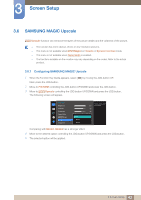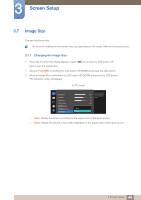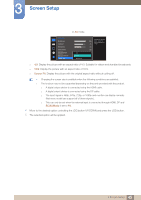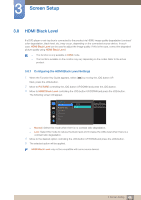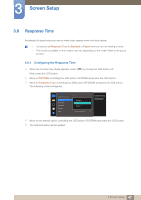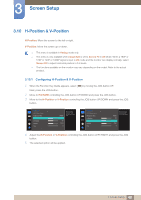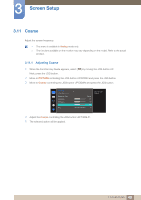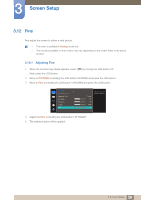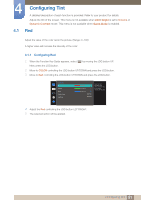Samsung S27D590CS User Manual - Page 46
Configuring the HDMI Black Level Settings
 |
View all Samsung S27D590CS manuals
Add to My Manuals
Save this manual to your list of manuals |
Page 46 highlights
3 Screen Setup 3.8 HDMI Black Level If a DVD player or set-top box is connected to the product via HDMI, image quality degradation (contrast/ color degradation, black level, etc.) may occur, depending on the connected source device. In such case, HDMI Black Level can be used to adjust the image quality. If this is the case, correct the degraded picture quality using HDMI Black Level. This function is only available in HDMI mode. The functions available on the monitor may vary depending on the model. Refer to the actual product. 3.8.1 Configuring the HDMI Black Level Settings 1 When the Function Key Guide appears, select [ ] by moving the JOG button UP. Next, press the JOG button. 2 Move to PICTURE controlling the JOG button UP/DOWN and press the JOG button. 3 Move to HDMI Black Level controlling the JOG button UP/DOWN and press the JOG button. The following screen will appear. PICTURE HDMI Black Level Response Time H-Position V-Position Coarse Fine Normal Low Optimize HDMI picture brightness and contrast by adjusting the black level of the video signal. Normal: Select this mode when there is no contrast ratio degradation. Low: Select this mode to reduce the black level and increase the white level when there is a contrast ratio degradation. 4 Move to the desired option controlling the JOG button UP/DOWN and press the JOG button. 5 The selected option will be applied. HDMI Black Level may not be compatible with some source devices. 46 3 Screen Setup