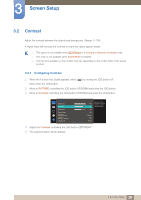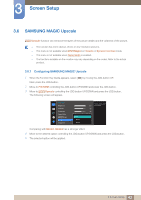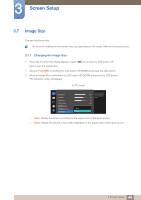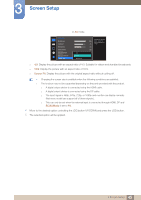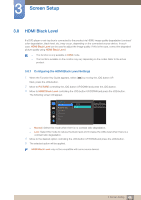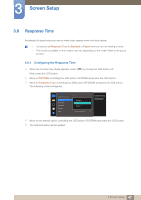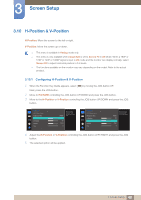Samsung S27D590CS User Manual - Page 43
SAMSUNG MAGIC Upscale
 |
View all Samsung S27D590CS manuals
Add to My Manuals
Save this manual to your list of manuals |
Page 43 highlights
3 Screen Setup 3.6 SAMSUNG MAGIC Upscale MSAAMSGUINCGUpscale function can enhance the layers of the picture details and the vividness of the picture. The function has more obvious effects on low-resolution pictures. This menu is not available when MSAAMSGUINCGBright is in Cinema or Dynamic Contrast mode. This menu is not available when Game Mode is enabled. The functions available on the monitor may vary depending on the model. Refer to the actual product. 3.6.1 Configuring SAMSUNG MAGIC Upscale 1 When the Function Key Guide appears, select [ ] by moving the JOG button UP. Next, press the JOG button. 2 Move to PICTURE controlling the JOG button UP/DOWN and press the JOG button. 3 Move to MSAAMSGUINCGUpscale controlling the JOG button UP/DOWN and press the JOG button. The following screen will appear. PICTURE Brightness Contrast Sharpness Game Mode SMAAMSGUINCG Bright SMAAMSGUINCG Upscale Image Size Off Mode1 Mode2 100 75 60 Custom Off Off Wide Enhance picture detail and vividness. Comparing with Mode1, Mode2 has a stronger effect. 4 Move to the desired option controlling the JOG button UP/DOWN and press the JOG button. 5 The selected option will be applied. 43 3 Screen Setup