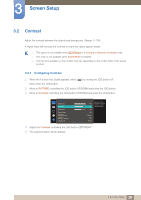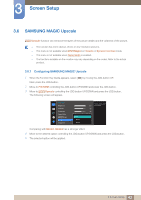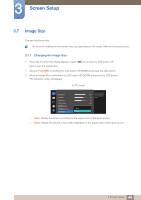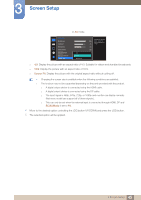Samsung S27D590CS User Manual - Page 40
Game Mode
 |
View all Samsung S27D590CS manuals
Add to My Manuals
Save this manual to your list of manuals |
Page 40 highlights
3 Screen Setup 3.4 Game Mode Configure the product screen settings for game mode. Use this feature when playing games on a PC or when a game console such as PlayStation™ or Xbox™ is connected. The functions available on the monitor may vary depending on the model. Refer to the actual product. 3.4.1 Configuring Game Mode 1 When the Function Key Guide appears, select [ ] by moving the JOG button UP. Next, press the JOG button. 2 Move to PICTURE controlling the JOG button UP/DOWN and press the JOG button. 3 Move to Game Mode controlling the JOG button UP/DOWN and press the JOG button. The following screen will appear. PICTURE Brightness Contrast Sharpness Game Mode SMAAMSGUINCG Bright SMAAMSGUINCG Upscale Image Size Off On Always On 100 75 60 Off Custom Off Optimizes image settings for playing games. 4 Move to the desired option controlling the JOG button UP/DOWN and press the JOG button. 5 The selected option will be applied. When the monitor turns off, enters power-saving mode or changes input sources, Game Mode turns Off even if it is set to On. If you want to keep Game Mode enabled all the time, select Always On. 40 3 Screen Setup