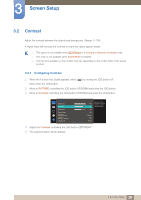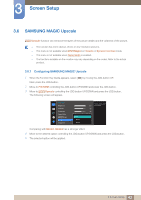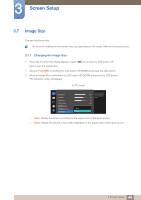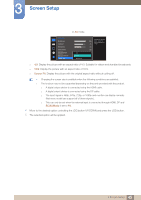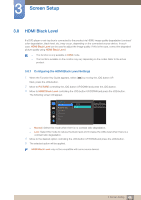Samsung S27D590CS User Manual - Page 41
SAMSUNG MAGIC Bright
 |
View all Samsung S27D590CS manuals
Add to My Manuals
Save this manual to your list of manuals |
Page 41 highlights
3 Screen Setup 3.5 SAMSUNG MAGIC Bright This menu provides an optimum picture quality suitable for the environment where the product will be used. This menu is not available when Eco Saving is enabled. This menu is not available when Game Mode is enabled. The functions available on the monitor may vary depending on the model. Refer to the actual product. You can customize the brightness to suit your preferences. 3.5.1 Configuring SAMSUNG MAGIC Bright 1 When the Function Key Guide appears, select [ ] by moving the JOG button UP. Next, press the JOG button. 2 Move to PICTURE controlling the JOG button UP/DOWN and press the JOG button. 3 Move to MSAAMSGUINCGBright controlling the JOG button UP/DOWN and press the JOG button. The following screen will appear. PICTURE Brightness Contrast Sharpness Game Mode SMAAMSGUINCG Bright SMAAMSGUINCG Upscale Image Size 100 75 60 Custom Custo5m0 Standard O50ff Cinema 22O00ff Dynamic Contrast Wide0 Set to an optimum picture quality suitable for the working environment. Custom: Customize the contrast and brightness as required. Standard: Obtain a picture quality suitable for editing documents or using Internet. Cinema: Obtain the brightness and sharpness of TVs suitable for enjoying video and DVD content. Dynamic Contrast: Obtain balanced brightness through automatic contrast adjustment. PICTURE Brightness Contrast Sharpness Game Mode SMAAMSGUINCG Bright SMAAMSGUINCG Upscale Image Size Dynamic Standard Movie Custom 100 75 60 Custo5m0 O50ff 22O00ff Wide0 Set to an optimum picture quality suitable for the working environment. When the external input is connected through HDMI or DP and PC/AV Mode is set to AV, MSAAMSGUINCGBright has four automatic picture settings (Dynamic, Standard, Movie and Custom) that are 41 3 Screen Setup