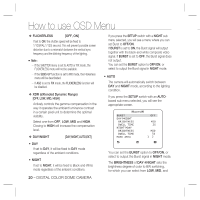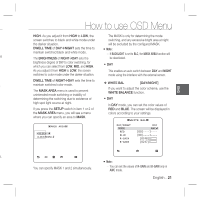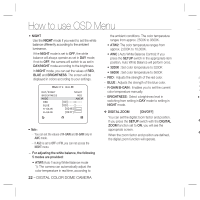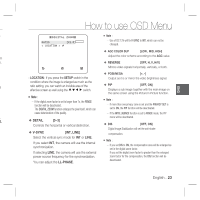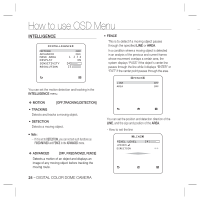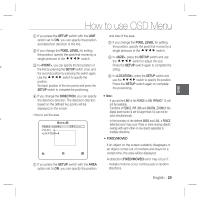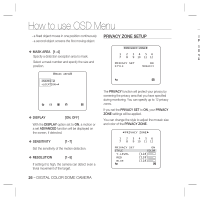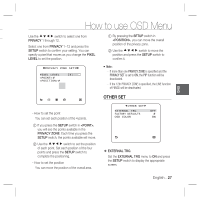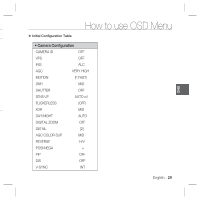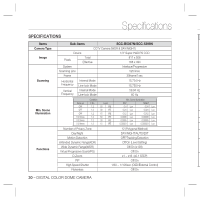Samsung SCC-B5399H User Manual - Page 25
Fence, Privacy, Digital Zoom
 |
UPC - 836164370099
View all Samsung SCC-B5399H manuals
Add to My Manuals
Save this manual to your list of manuals |
Page 25 highlights
How to use OSD Menu ENG ① If you press the SETUP switch with the LINE and size of the area. option set to ON, you can specify the position and detection direction of the line. ② If you change the PIXEL LEVEL for setting ② If you change the PIXEL LEVEL for setting the position, specify the pixel that moves by a single pressure of the cdef switch. the position, specify the pixel that moves by a single pressure of the cdef switch. ③ In , press the SETUP switch and use the cdef switch to adjust the size. or ③ In , you can specify the first position of Press the SETUP switch again to complete the the line by pressing the SETUP switch once, and sizing. the second position by pressing the switch again. Use the cdef switch to specify the position. Set each position of the two points and press the SETUP switch to complete the positioning. ④ In , press the SETUP switch and use the cdef switch to specify the position. Press the SETUP switch again to complete the positioning. ④ If you change the DIRECTION, you can specify Note : the detection direction. The detection direction - If you set the LINE of the FENCE to ON, PRIVACY 12 will based on the defined two points will be not be available. displayed on the screen. - How to set the area Functions of FENCE, PIP, DIS and DIGITAL ZOOM (if the digital zoom factor is set to larger than 1x) can not be used simultaneously. e - In the boundary of the defined AREA and LINE, a FENCE AREA detection error may occur if two or more moving objects PIXEL LEVEL [4] overlap with each other or one object separates in multiple directions. • FIXED/MOVED If an object on the screen suddenly disappears or an object comes out of nowhere and stays for a certain time, the area will be displayed. ① If you press the SETUP switch with the AREA option set to ON, you can specify the position A detection (FIXED/MOVED) error may occur if : - multiple motions occur continuously in random directions English - 25