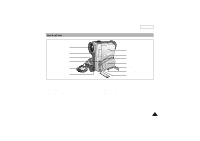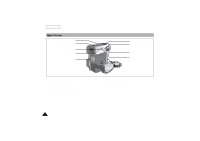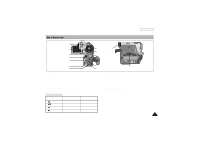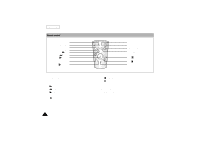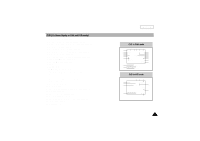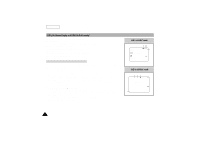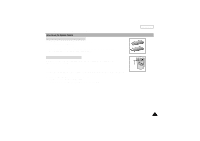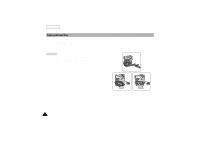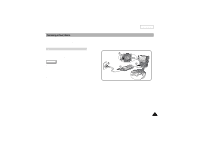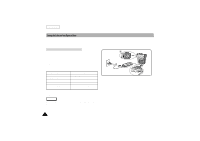Samsung SCD180 User Manual (user Manual) (ver.1.0) (English) - Page 22
OSD in M.REC mode, OSD in M.PLAY mode
 |
View all Samsung SCD180 manuals
Add to My Manuals
Save this manual to your list of manuals |
Page 22 highlights
ENGLISH Getting to Know Your Camcorder OSD (On Screen Display in M.REC/M.PLAY modes) 28. Folder number-file number (see page 79) 29. Image counter - Current still image/Total number of recordable still images. 30. CARD (memory) indicator 31. Image recording and loading indicator 32. Quality 33. ERASE PROTECTION indicator (see page 87) 34. Print Mark(see page 86) 35. SLIDE SHOW Turning the OSD on/off (On Screen Display) 1 When you set the power switch to CAM or VCR, the OSD is automatically turned on. q Turning OSD on/off Press the DISPLAY button on the rear side panel. - Each press of the button toggles the OSD function on and off. - When you turn the OSD off, In CAM mode: The STBY, EASY.Q, CUSTOM.Q and REC modes are always displayed on the OSD. Button inputs are displayed for 3 seconds then turned off. In VCR mode: When you press any function button, the function is displayed on the OSD for 3 seconds before it turns off. q Turning the DATE/TIME on/off - The DATE/TIME is not affected when the OSD function is switched ON or OFF. - To turn the DATE/TIME on or off, access the menu and change the DATE/TIME mode. (see page 52 ) - You may also use the Dial Navigator to turn the DATE/TIME ON or OFF. (only in CAM / M.REC mode) OSD in M.REC mode CUSTOM MIRROR BLC 32 3130 S.Q [ 2 2 / 2 4 0 ] 29 MEMORY STICK ! SHUTTER EXPOSURE 10:00 PM JAN. 1, 2002 OSD in M.PLAY mode 35 33 34 SLIDE 0 0 0 [ 2 2 / 2 4 0 ] MEMORY STICK ! 28 1 0 0 - 0 0 1 0 10:00 PM JAN. 1, 2002 18