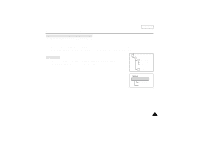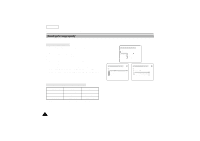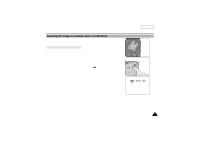Samsung SCD180 User Manual (user Manual) (ver.1.0) (English) - Page 88
To view the Multi Screen
 |
View all Samsung SCD180 manuals
Add to My Manuals
Save this manual to your list of manuals |
Page 88 highlights
ENGLISH Digital Still Camera mode To view the Multi Screen 1. Set the power switch to M.PLAY. s The last recorded image appears. 2. Press the PHOTO button to view 6 images on a single screen. s A selection mark ( ) appears under the image. s Turn the MENU DIAL downwards to go the previous image and upwards to go to the next image. s Jump to the next/previous multi screen with the (FWD) or (REV) buttons. 3. Press the PHOTO button. s The image you have marked fills the whole display. 19 22 100-0022 Note s You can delete the selection marked image by pressing (DELETE) on the function buttons. 20 21 23 24 [22/24] 84

ENGLISH
84
84
Digital Still Camera mode
To view the Multi Screen
1.
Set the power switch to M.PLAY.
■
The last recorded image appears.
2.
Press the PHOTO button to view 6 images on a single screen.
■
A selection mark (
) appears under the image.
■
Turn the MENU DIAL downwards to go the previous image and
upwards to go to the next image.
■
Jump to the next/previous multi screen with the
(FWD) or
(REV) buttons.
3.
Press the PHOTO button.
■
The image you have marked fills the whole display.
Note
■
You can delete the selection marked image by pressing
(DELETE) on the function buttons.
19
20
21
22
23
24
[22/24]
100-0022