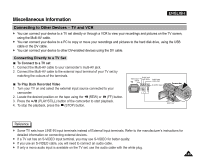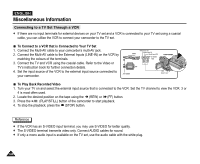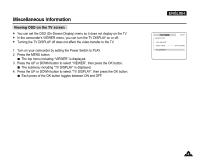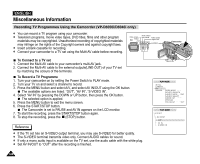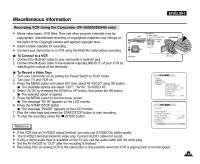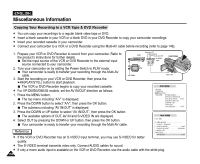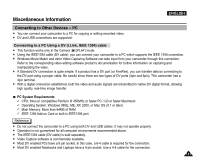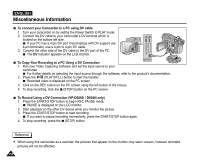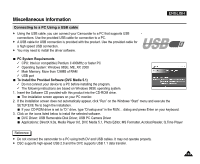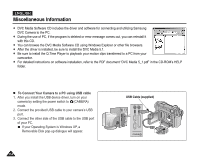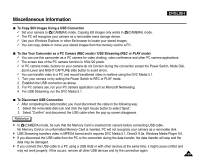Samsung SCD5000 User Manual (ENGLISH) - Page 150
Copying Your Recording to a VCR Tape & DVD Recorder, Press the DOWN button to select A/V - model
 |
UPC - 036725301085
View all Samsung SCD5000 manuals
Add to My Manuals
Save this manual to your list of manuals |
Page 150 highlights
ENGLISH Miscellaneous Information Copying Your Recording to a VCR Tape & DVD Recorder ✤ You can copy your recordings to a regular blank video tape or DVD. ✤ Insert a blank cassette in your VCR or a blank DVD in your DVD Recorder to copy your camcorder recordings. ✤ Insert your recorded cassette in your camcorder. ✤ Connect your camcorder to a VCR or a DVD Recorder using the Multi-AV cable before recording (refer to page 146). 1. Prepare your VCR or DVD Recorder to record from your camcorder. Refer to the product's instructions for further details. Set the input source of the VCR or DVD Recorder to the external input source connected to your camcorder. VCR Video input (Y) Audio input (L) Audio input (R) S-VIDEO input CAMCORDER 2. Turn your camcorder on by setting the Power Switch to PLAY mode. Your camcorder is ready to transfer your recording through the Multi-AV cable. 3. Start the recording on your VCR or DVD Recorder, then press the (PLAY/STILL) button to start playback. TV ANTENNA MULTI-AV The VCR or DVD Recorder begins to copy your recorded cassette. ✤ For VP-D6050i/D6040i models, set the AV IN/OUT direction as follows: 1. Press the MENU button. The top menu including "A/V" is displayed. 2. Press the DOWN button to select "A/V", then press the OK button. The submenu including "AV IN/OUT" is displayed. PLAY MODE INITIAL CAMERA A/V VIEWER REC MODE PHOTO SEARCH AUDIO MODE 12bit AUDIO SELECT WIND CUT PB DSE AV IN/OUT OUT 3. Press the DOWN or UP button to select "AV IN/OUT", then press the OK button. The available options of OUT, AV IN and S-VIDEO IN are displayed. 4. Select OUT by pressing the DOWN or UP button, then press the OK button. Your camcorder is ready to transfer your recording through the Multi-AV cable. Reference ✤ If the VCR or DVD Recorder has an S-VIDEO input terminal, you may use S-VIDEO for better PLAY MODE A/V SET REC MODE PHOTO SEARCH AUDIO MODE AUDIO SELECT WIND CUT PB DSE AV IN/OUT 12bit SOUND1 OUT quality. ✤ The S-VIDEO terminal transmits video only. Connect AUDIO cables for sound. ✤ If only a mono audio input is available on the VCR or DVD Recorder, use the audio cable with the white plug. 150