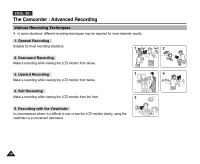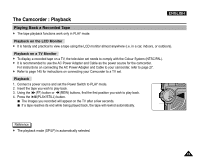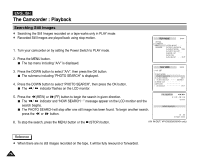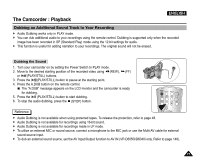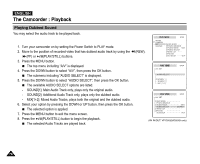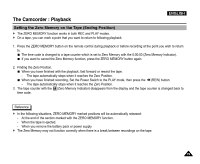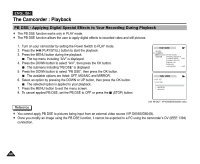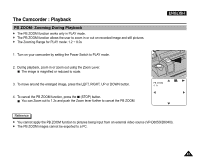Samsung SCD5000 User Manual (ENGLISH) - Page 76
Searching Still Images, message appear on the LCD monitor and
 |
UPC - 036725301085
View all Samsung SCD5000 manuals
Add to My Manuals
Save this manual to your list of manuals |
Page 76 highlights
ENGLISH The Camcorder : Playback Searching Still Images ✤ Searching the Still Images recorded on a tape works only in PLAY mode. ✤ Recorded Still Images are played back using stop-motion. 1. Turn your camcorder on by setting the Power Switch to PLAY mode. 2. Press the MENU button. The top menu including "A/V" is displayed. 3. Press the DOWN button to select "A/V", then press the OK button. The submenu including "PHOTO SEARCH" is displayed. 4. Press the DOWN button to select "PHOTO SEARCH", then press the OK button. The / indicator flashes on the LCD monitor. 5. Press the (REW) or (FF) button to begin the search in given direction. The / indicator and "NOW SEARCH..." message appear on the LCD monitor and the search begins. The PHOTO SEARCH will stop after one still image has been found. To begin another search, press the or button. 6. To stop the search, press the MENU button or the (STOP) button. (AV IN/OUT: VP-D6050i/D6040i only) Reference ✤ When there are no still images recorded on the tape, it will be fully rewound or forwarded. 76