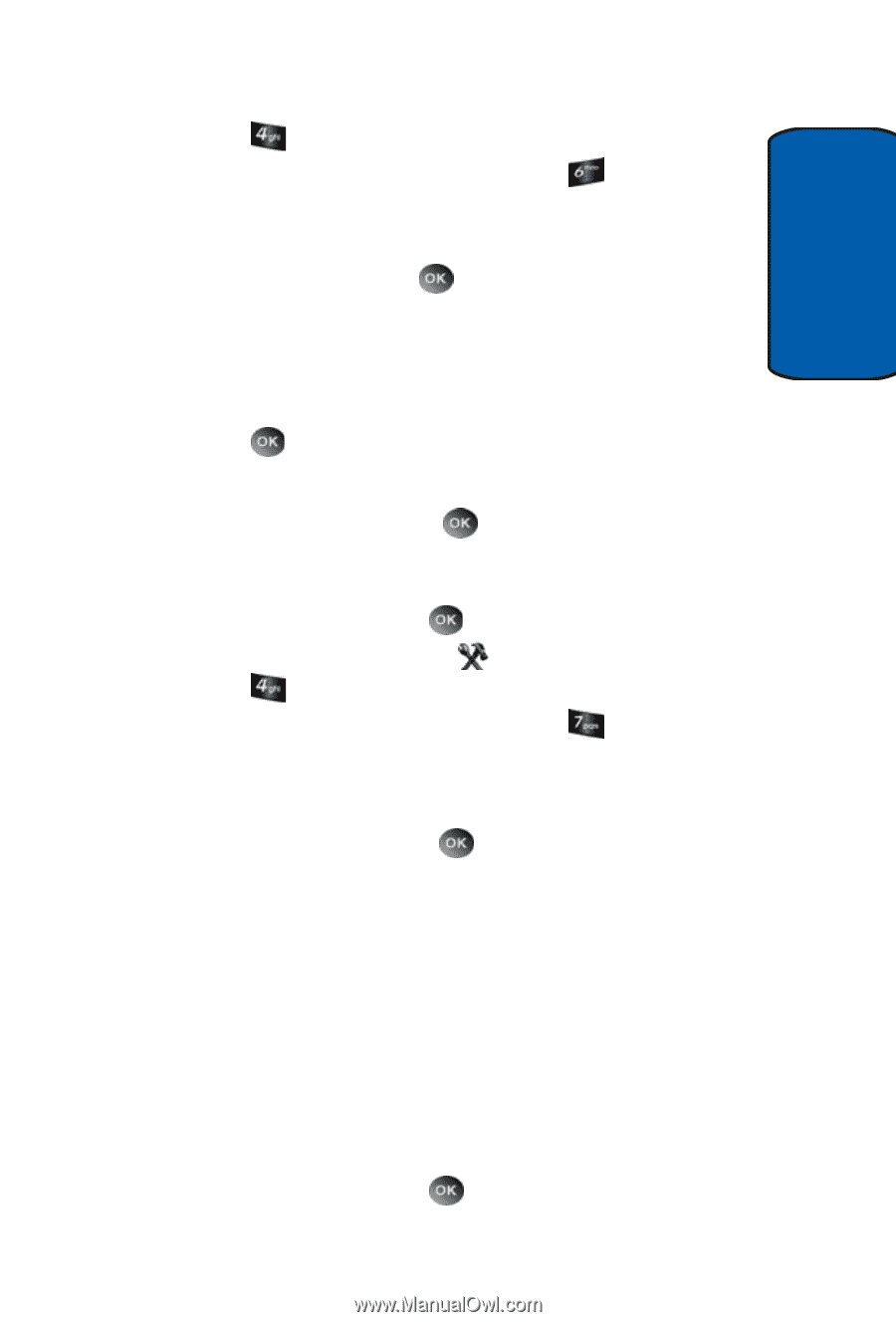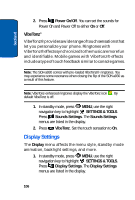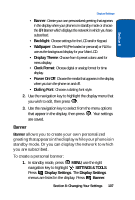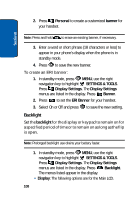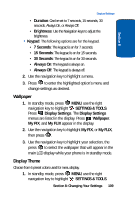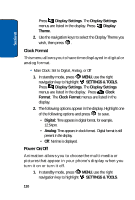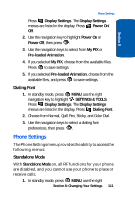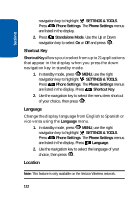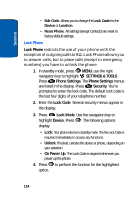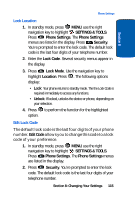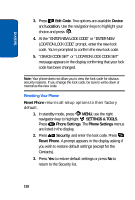Samsung SCH A930 User Manual (ENGLISH) - Page 111
Phone Settings, Dialing Font, Standalone Mode
 |
View all Samsung SCH A930 manuals
Add to My Manuals
Save this manual to your list of manuals |
Page 111 highlights
Section 8 Phone Settings Press Display Settings. The Display Settings menus are listed in the display. Press Power On/ Off. 2. Use the navigation key to highlight Power On or Power Off, then press . 3. Use the navigation keys to select from My PIX or Pre-loaded Animation. 4. If you selected My PIX, choose from the available files. Press to save settings. 5. If you selected Pre-loaded Animation, choose from the available files, and press to save settings. Dialing Font 1. In standby mode, press MENU, use the right navigation key to highlight SETTINGS & TOOLS. Press Display Settings. The Display Settings menus are listed in the display. Press Dialing Font. 2. Choose from Normal, Quill Pen, Sticky, and Color Dial. 3. Use the navigation keys to select a dialing font preferences, then press . Phone Settings The Phone Settings menu provides the ability to access the following menus: Standalone Mode With Standalone Mode on, all RF functions for your phone are disabled, and you cannot use your phone to place or receive calls. 1. In standby mode, press MENU, use the right Section 8: Changing Your Settings 111