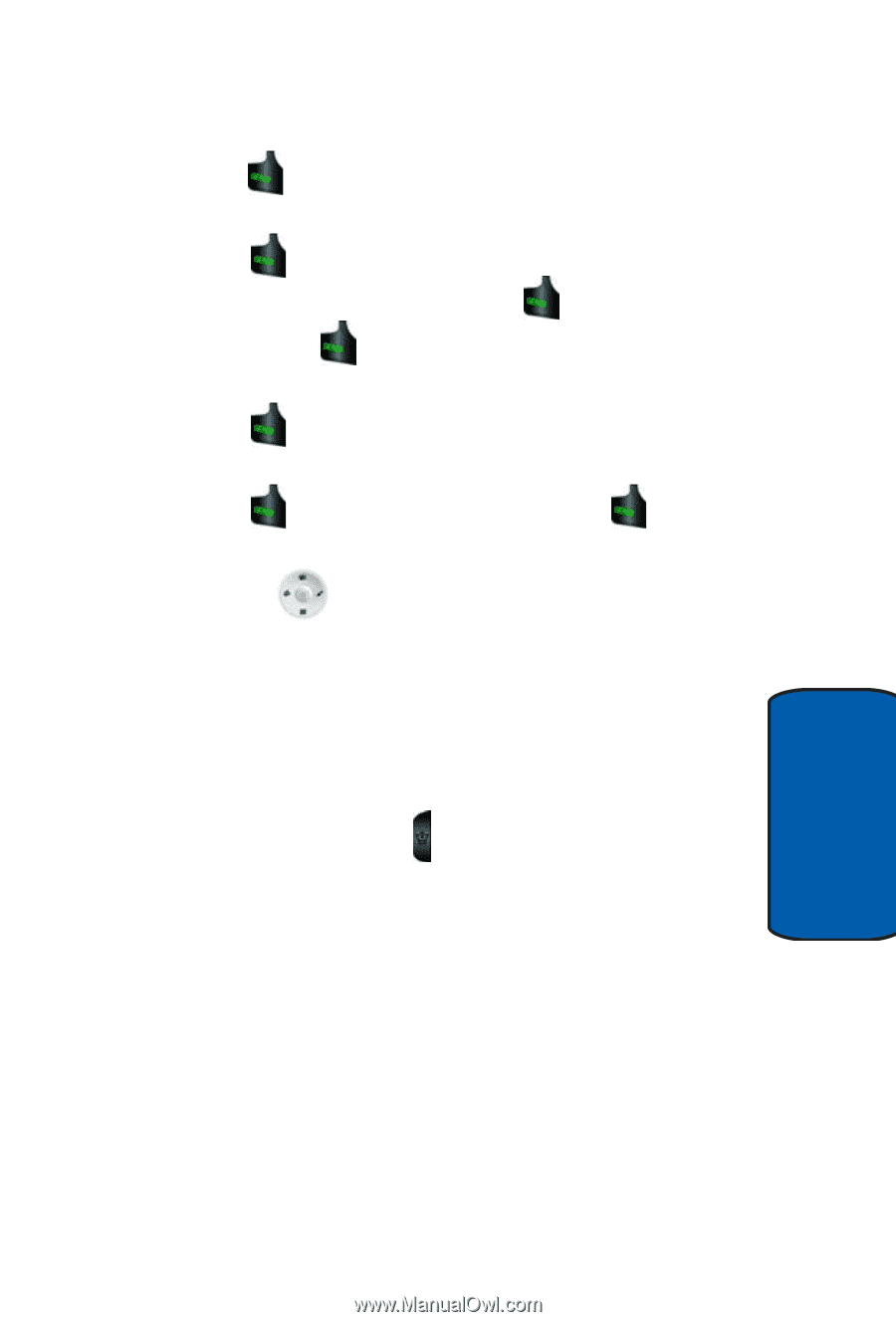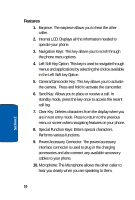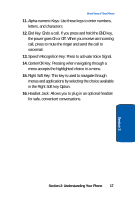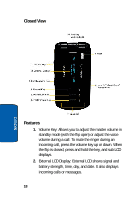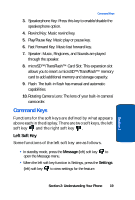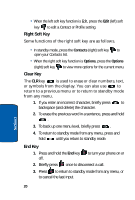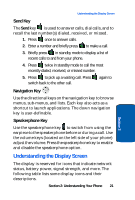Samsung SCH A930 User Manual (ENGLISH) - Page 21
Send Key, Navigation Key, Speakerphone Key, Understanding the Display Screen
 |
View all Samsung SCH A930 manuals
Add to My Manuals
Save this manual to your list of manuals |
Page 21 highlights
Understanding the Display Screen Send Key The Send key is used to answer calls, dial calls, and to recall the last number(s) dialed, received, or missed. 1. Press once to answer calls. 2. Enter a number and briefly press to make a call. 3. Briefly press in standby mode to display a list of recent calls to and from your phone. 4. Press twice in standby mode to call the most recently dialed, received, or missed number. 5. Press to pick up a waiting call. Press switch back to the other call. again to Navigation Key Use the directional keys on the navigation key to browse menus, sub-menus, and lists. Each key also acts as a shortcut to launch applications. The down navigation key is user-definable. Section 2 Speakerphone Key Use the speakerphone key to switch from using the earpiece to the speakerphone before or during a call. Use the volume keys (located on the left side of your phone) adjust the volume. Press the speakerphone key to enable and disable the speakerphone option. Understanding the Display Screen The display is reserved for icons that indicate network status, battery power, signal strength, and more. The following table lists some display icons and their descriptions. Section 2: Understanding Your Phone 21