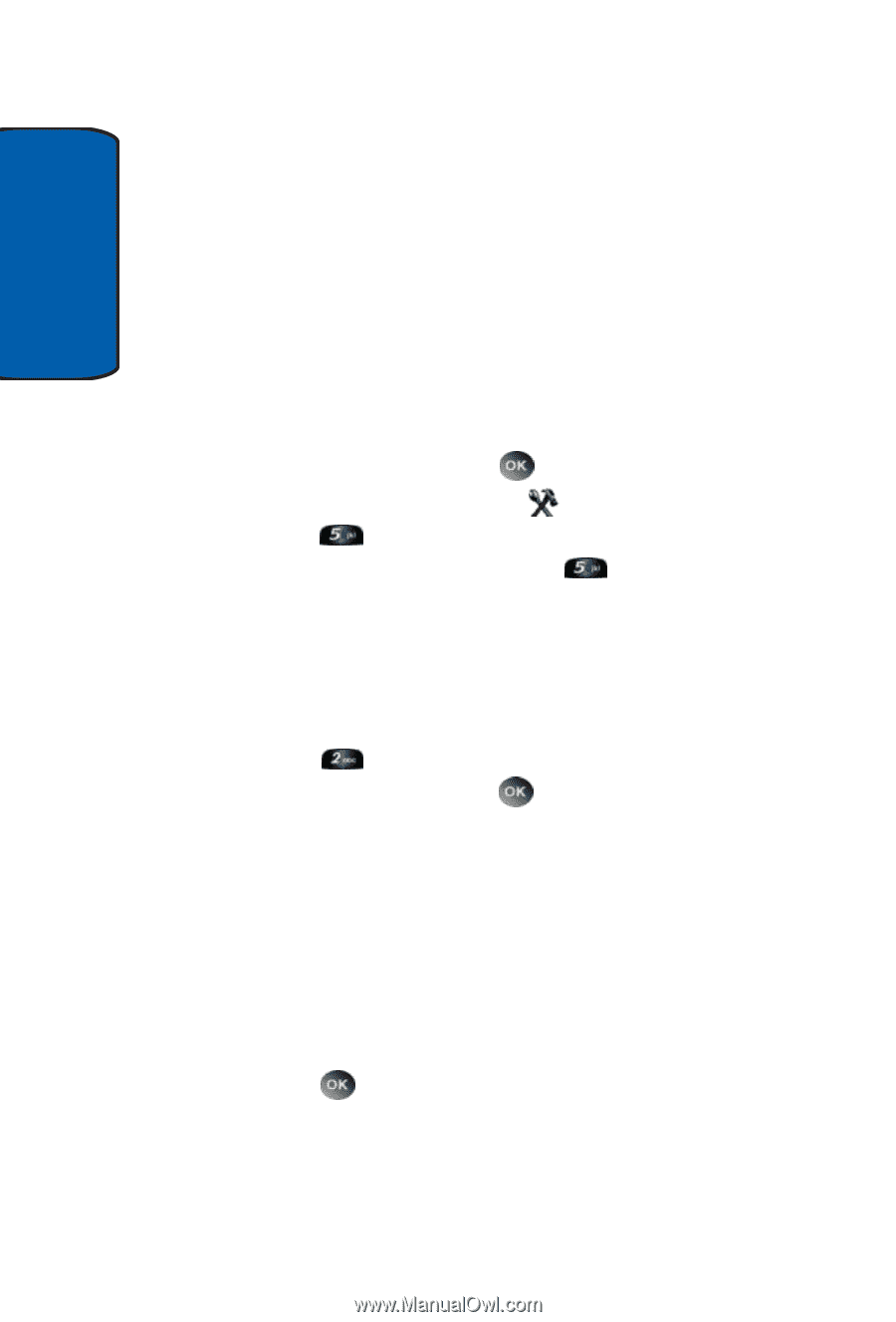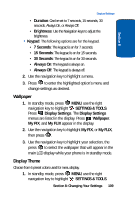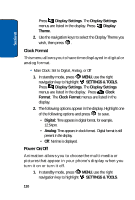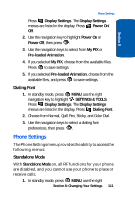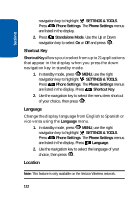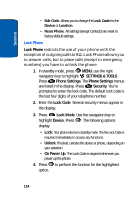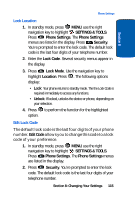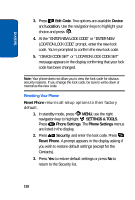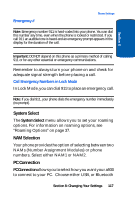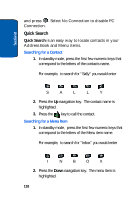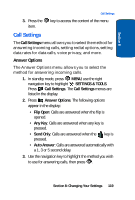Samsung SCH A930 User Manual (ENGLISH) - Page 114
Lock Phone, SETTINGS & TOOLS, Phone Settings, Security, Device, Unlock, On Power Up - unlock code
 |
View all Samsung SCH A930 manuals
Add to My Manuals
Save this manual to your list of manuals |
Page 114 highlights
Section 8 • Edit Code: Allows you to change the Lock Code for the Device or Location. • Reset Phone: All settings (except Contacts) are reset to factory default settings. Lock Phone Lock Phone restricts the use of your phone with the exception of outgoing calls to 911. Lock Phone allows you to answer calls, but to place calls (except to emergency numbers) you have to unlock the phone. 1. In standby mode, press MENU, use the right navigation key to highlight SETTINGS & TOOLS. Press Phone Settings. The Phone Settings menus are listed in the display. Press Security. You're prompted to enter the lock code. The default lock code is the last four digits of your telephone number. 2. Enter the Lock Code. Several security menus appear in the display. 3. Press Lock Mode. Use the navigation key to highlight Device. Press . The following options display: • Lock: Your phone returns to standby mode. The the Lock Code is required immediately to access any functions. • Unlock: If locked, unlocks the device or phone, depending on your selection. • On Power Up: The Lock Code is required whenever you power up the phone. 4. Press to perform the function for the highlighted option. 114