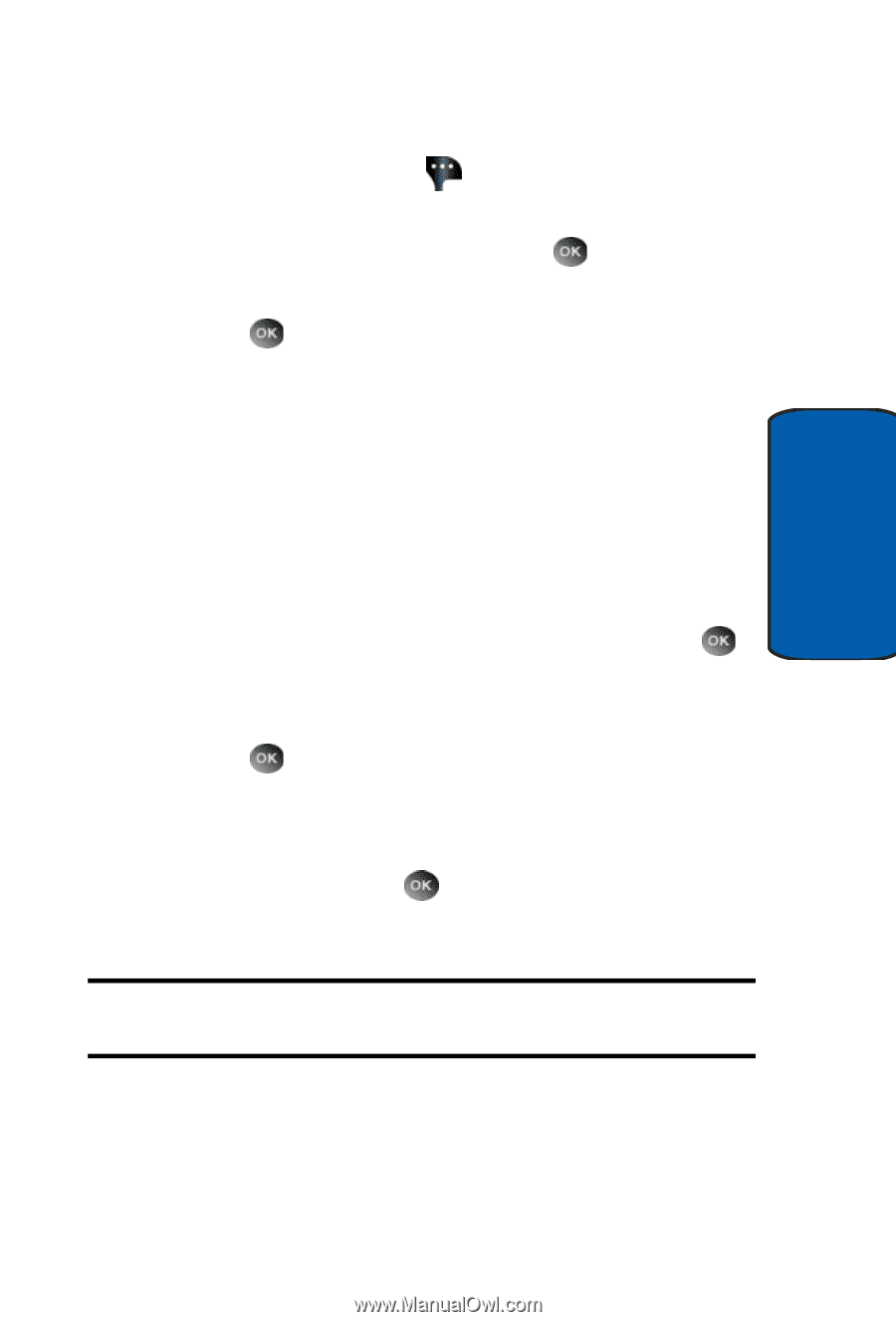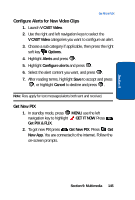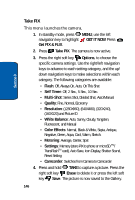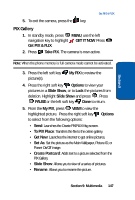Samsung SCH A930 User Manual (ENGLISH) - Page 143
Downloading a Video Clip, Deleting Video Clips, Options, V CAST Video, My FLIX, Download, Complete. - review
 |
View all Samsung SCH A930 manuals
Add to My Manuals
Save this manual to your list of manuals |
Page 143 highlights
Section 9 Get PIX & FLIX 5. Use the navigation key to highlight a video. You may press the right soft key Options to read the description of the video clip. 6. To view the highlighted video, press VIEW. 7. Highlight Yes to accept charges, if applicable, and then press . After connection and buffering occurs, the video clip begins. Downloading a Video Clip 1. Launch V CAST Video and select a video you want to save. For information about launching your video player and choosing a video clip, review steps 1-5 of the previous section, "Browsing, Selecting and Playing Video Clips" above. 2. To download and save the highlighted video, press SAVE. The video clip will be saved to My FLIX. 3. Highlight Yes to accept charges, if applicable, and then press . The video download begins. 4. Once the download is completed, "Download Complete. Play video now?" appears in the display. 5. Select Yes and press to view the video, or select No to return to the V CAST Video menu. Note: Not all video content available can be downloaded to your phone; however, all content is available for viewing. Deleting Video Clips 1. Launch V CAST Video. For information about launching your video player, review "Get New PIX" on page 145. Section 9: Multimedia 143